Register Assembly In COM [REGASM] Action
Registering an assembly allows COM clients to create .NET Framework classes. Information about the class is read in by the tool and added to the registry. This then allows COM clients to interact with the .NET class as though it were a native COM class. This process can only occur on assemblies which are installed on the machine.
Regasm Options
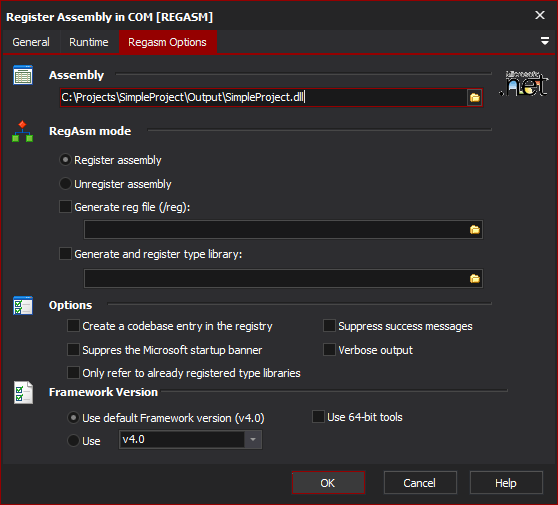
Assembly
Assembly
The assembly file that will be registered with COM.
RegAsm Mode
Register assembly
Performs the registration of the assembly so that COM clients can interact with classes it contains.
Unregister assembly
Performs the de-registration of the assembly. Once this is performed COM clients will no longer be able to access classes the assembly contains.
Generate reg file
Performs the registration, however saves the resulting entries into a reg file. This can then be applied at a later date, or to another machine.
Generate and register type library
Builds a type library reference file. The file will contain all the definitions required for accessing classes and types defined in the assembly.
Options
Create a codebase entry in the registry
Allows for the registration of strongly-named assemblies through the addition of a codebase entry in the registry. This options means that the assembly does not need to be installed for COM clients to get access to the types or classes the assembly contains. The assembly has to be strongly-named however.
Suppress the Microsoft startup banner
Stops the REGASM banner appearing in the build log.
Only refer to already registered type libraries
Limits the tool to using only already registered type libraries.
Suppress success messages
Stops the REGASM success message from appearing in the build log.
Verbose output
With this option turned on, REGASM will report as much information as possible. Very useful for debugging issues while building scripts. Its recommend this be turned off when running scripts normally.
Framework Version
Use default Framework version (vX.X) / Use vX.X
Allows the selection of the .NET version to use for the tool. The minimum is .NET v2.0.
Use 64-bit tools
This options specifies as whether to force the usage of 64-bit tools on a 64-bit system or not. As Automise is currently a 32-bit application it will default to running the 32-bit version on a 64-bit system. Check this option if you require the 64-bit version to be run.