WinRAR Action
The WinRAR action enables you create RAR archives using WinRAR.
Settings
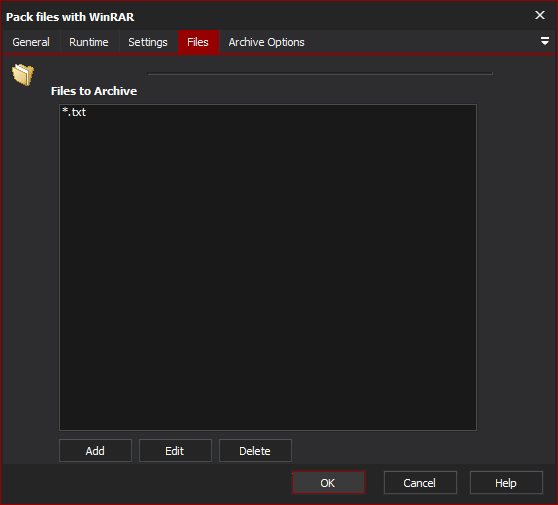
Archive Name
Specify the name of the archive to create
Attributes
In the above screenshot, only files with the Read Only attribute, and not system files will be added to the archive.
Extra Command Line
If there are any WinRAR options which the FB action doesn't surface, then you can manually specify them
Working Directory
The directory from which all relative directories will be based. This is from where winrar will be run.
Files
Files to Archive
Files to be included into the archive. Each line is a new file or filespec of the files which should be included into the archive. Any relative directories are based on the working directory specified on the settings tab.
Archive Options
Archive Options
Update Mode
This option will mean that files currently contained in the achieve will be updated with newer versions if they exist. Also any new files will also be added.
Compression Method
Specifies the compression method which will be used. There are five compression method available;
Store: Add files to the archive without compressing them.
Fastest: Add files to the archive with the lowest compression setting.
Fast: Add files to the archive using a modest compression level.
Normal: Add files to the archive using a middle of the road compression level.
Best: Add files to the archive using the best compression level available.
Store Path
When set, path information is added to the archive for each file added to the archive. This allows multiple files of the same name to exist in the archive.
Delete Files after archiving
Set this option to have all files which are included in the archive deleted after they are included.
Create Self Extraction Archive (SFX)
Signals that a self-extracting archive should be generated. This self-extracting archive will have the same name as the archive which is to be created, with the exe extension.
Include Subdirectories
When searching for files to include into the archive, sub-directories will no longer be ignored with this option on.
Password
The password used to lock the zip archive after it has been created.
Comment
Load From File
Loads a comment from file to attach to the archive.
Manual Comment
A directly written comment which will be attached to the archive.