Perform Mouse Click Action
[Professional Edition Only]
The Perform Mouse Click action clicks on a target control.
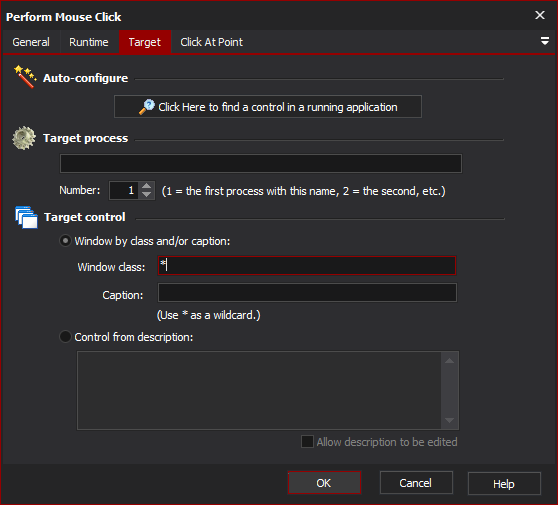
Target
Auto-configure
This is the recommended way to configure this property page. When you click on the "Click Here..." button, Automise is hidden and Find Control dialog is displayed.
While you search, Automise will place a red highlight rectangle around the control which is currently under the mouse pointer.
Navigate to a point over the control that you want to choose for the action, and Control-Click to select it. All of the other fields on the property page will be populated with a description of the control. In most cases, this is all you need to create a reproducible description of the target control.
However, you can fine tune the selection by editing each field on the property page. This is described in the Manual Configuration topic.
Target process
The name of the process that will be searched for to perform the mouse click on.
Number
The occurrence of the process that the mouse click will be performed. This is important as their may be multiple copies of the same application running at the same time.
Target control
Window by class and/or caption
Instructs the action that the windows class and caption options should be used in determining which control to select when performing the click.
Window class
The name of the windows class that the control is an instance of. Note that wildcards are allowed to help to enable a boarder selection of controls.
Caption
The display text shown on the control. Again wildcards work within this option value.
Control from description
Instructs the action to use the description when determining which control to click. The description entered will be matched to the display text of the controls in the selected process.
Click At Point
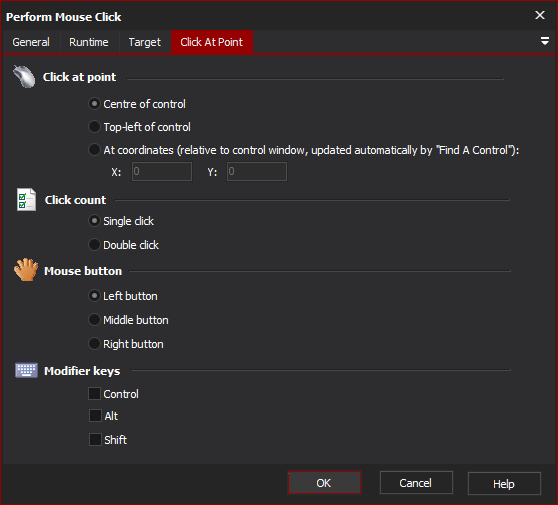
Click At Point
This option will be automatically filled in if you use the Automatic Configuration function of the Target property page.
Centre of Control
The action will click at the central point of the control. This is best for controls like buttons, where it doesn't matter where the click is.
Top-Left of Control
The action will click at the top-left corner of the control.
At Coordinates
The action will click at the specified point. The coordinates are given as client coordinates of control's window.
Can be important for some controls because Automise doesn't always know about every control in a window - sometimes, all it can see is a group of controls or an entire window. Normally, the Automatic Configuration function can decide whether or not a click should be accompanied by coordinates.
Click Count
Select whether you would like the action to perform a single or a double-click.
Mouse Button
Select which button the action should click with.
Modifier Keys
Enable the Control, Alt, or Shift keys during the click.
If necessary, the action will restore minimized windows, and/or move a window to the front of the screen, before clicking on a child control. However, the action will fail if is not on screen after these operations are completed. This means that sometimes you may need to use more than one click to achieve a goal. For example, in order to click a button on a tabbed sheet, you should add two clicks - one to click on the correct tab, and the second to click the button on the sheet.