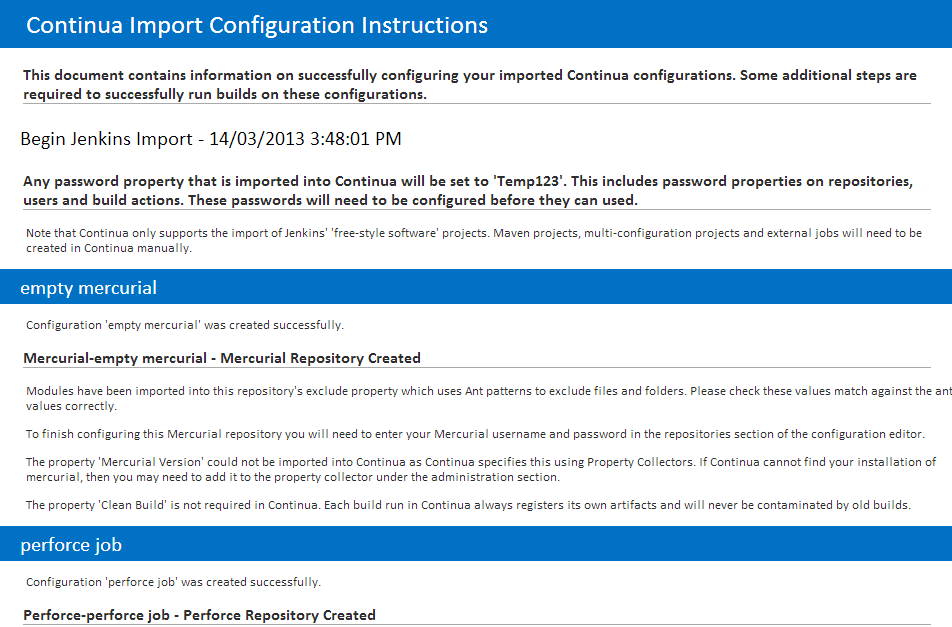Importing Jenkins into Continua
Continua comes packaged with an Import tool that allows you to import your Jenkins' Jobs into the Continua CI environment. As Continua CI and Jenkins are completely different, some elements of Jenkins are either unable to be ported across or require additional information to complete the import.
The import itself is the console app ImportJenkins.exe which is located in <Continua install directory>/ContinuaCI/Server on your server. For most situations this app should be called through the command line. For more information please read the Parameters section. This application can be run at any stage after the initial install user has been created within Continua CI.
Once the import has completed, a report will be generated which tells you exactly what was imported. This report also explains any further actions that must be done before your imported projects can successfully run builds. This report will open automatically in your browser once the import is completed and is also saved to <Program Data>/Vsoft/Continua/Import/JenkinsImportReport.html.(Note that the <ProgramData> folder differs depending on the version of windows. For Windows 7 users this folder is C:/ProgramData/).
Importing Passwords
Jenkins passwords cannot be imported into Continua CI. To get around this the Jenkins Import app has the parameter defaultpassword which acts as a temporary password until Continua CI is completely configured. All password fields imported into Continua CI will be set to this value. When setting this property, make sure it complex enough to pass your password policy. By default, passwords should contain at least 1 upper case and 1 lower case character, 1 number and be at least 6 characters long.
Once the import has completed, make sure you update all your password fields to the correct passwords. This includes password fields on repositories.
If the defaultpassword parameter is not set then the default password will be set to 'Temp123'
Below is an example of the Jenkins Import Report