FinalBuilder Action
The FinalBuilder action in Continua is a wrapper around the FBCMD.EXE command line. If you're having trouble using the FinalBuilder action, please refer to the Command Line Reference.
FinalBuilder
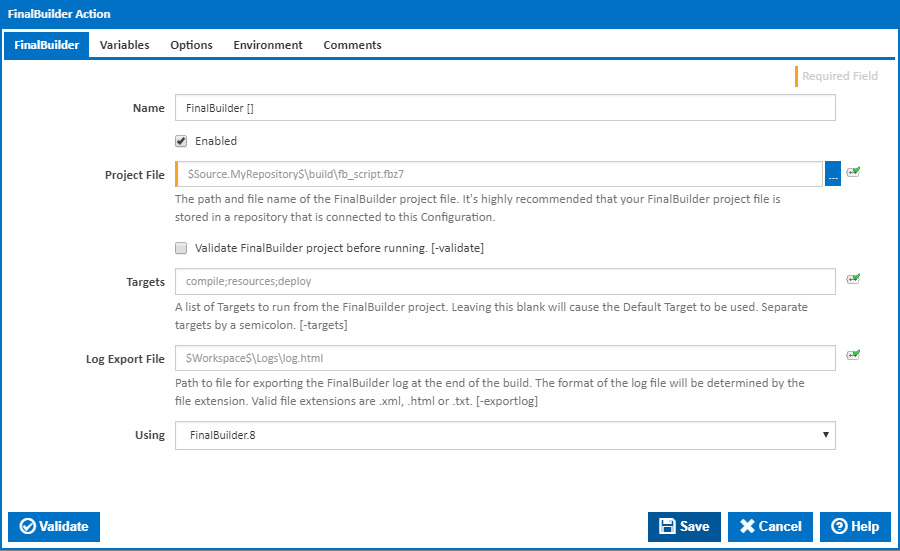
Name
A friendly name for this action (will be displayed in the actions workflow area).
Enabled
Determines if this action will be run within the relevant stage.
Project File
The path and file name of the FinalBuilder project file. It's highly recommended you put your project file in a repository and assign that repository to the Configuration. The reason for doing this is that the project file needs to be made available on the agent where the stage/action runs.
Validate FinalBuilder project before running
Ticking this sends the -vp parameter to FinalBuilder to validate the project file before execution.
Targets
List of project targets to run. Multiple targets can be separated with semi-colons. Leave blank to run the default project target. [--targets:]
Log Export File
Path to a file to export the FinalBuilder log to. The format of the log file is determined by the file extension. Valid file extensions are .xml, .html and .txt. [--exportlog]
Using
The Using drop down is populated with any property collector whose namespace matches the pattern defined by the FinalBuilder action. The pattern for this action is FinalBuilder\..*
If you create a property collector for this action, make sure you select the Path Finder PlugIn type and give it a name that will match the pattern above in blue. Example names listed here, search the table's Plugin column for "FinalBuilder".
For more in-depth explanations on property collectors see Property Collectors.
Alternatively, you can select the Custom option from the Using drop down list and specify a path in the resulting input field that will be displayed. Please read Why it's a good idea to use a property collector before using this option.
Variables
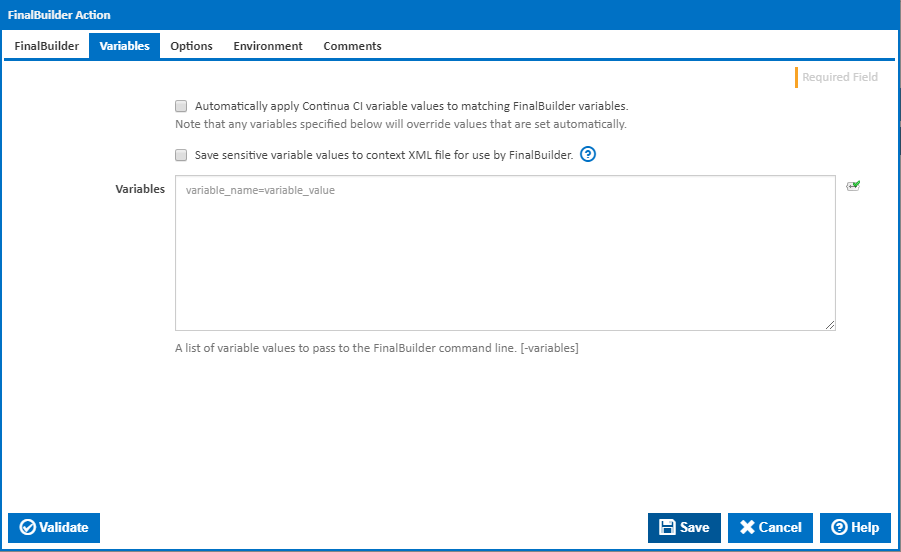
Automatically apply Continua CI variable values to matching FinalBuilder variables.
Tick this to automatically set any FinalBuilder variable to the value of any Continua CI build variables with the same name.
Save sensitive variable values to context XML file for use by FinalBuilder.
Tick this to write all variables to an XML file which is read by FinalBuilder and then deleted. By default the values for variables marked as sensitive are masked with asterisks. If this option is ticked then all variable values are stored as plain text.
Variables
Enter a list of variables to pass to FinalBuilder. [--variables:]
The input field takes variables in the format: name=value. Some general values that you might want to pass in include:
WORKSPACE=$Workspace$ SOURCE=$Source.<my_repository>$\Source OUTPUT_FOLDER=$Workspace$\Output MAJOR_VERSION=$Build.Version.Default.Major$ MINOR_VERSION=$Build.Version.Default.Minor$ RELEASE_VERSION=$Build.Version.Default.Revision$ BUILD_VERSION=$Build.Version.Default.Build$
Not that values set here will override any values that are set automatically.
Options
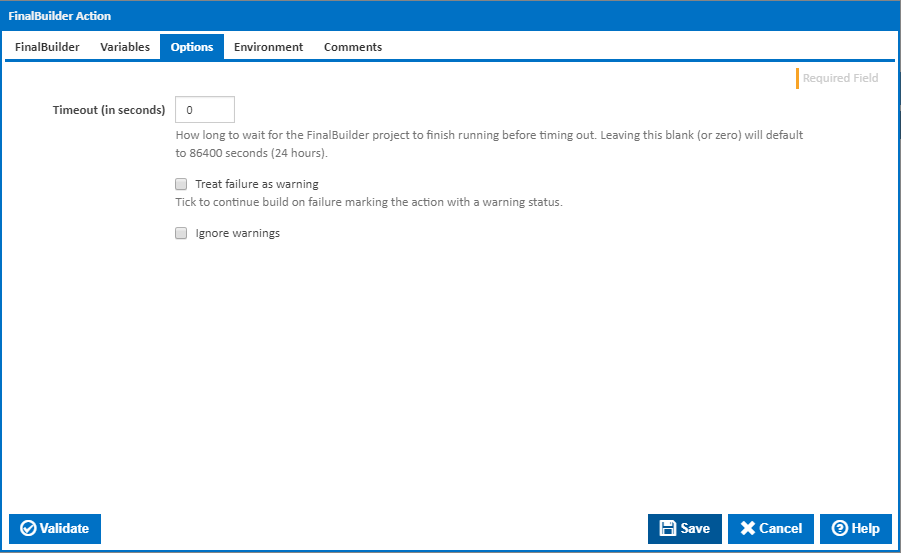
Timeout (in seconds)
How long to wait for the FinalBuilder project to finish running before timing out. Leaving this blank (or zero) will default to 86400 seconds (24 hours).
Treat failure as warning
Tick to continue build on failure marking the action with a warning status.
Ignore warnings
If this is ticked, any warnings logged will not mark the action with a warning status.
Environment
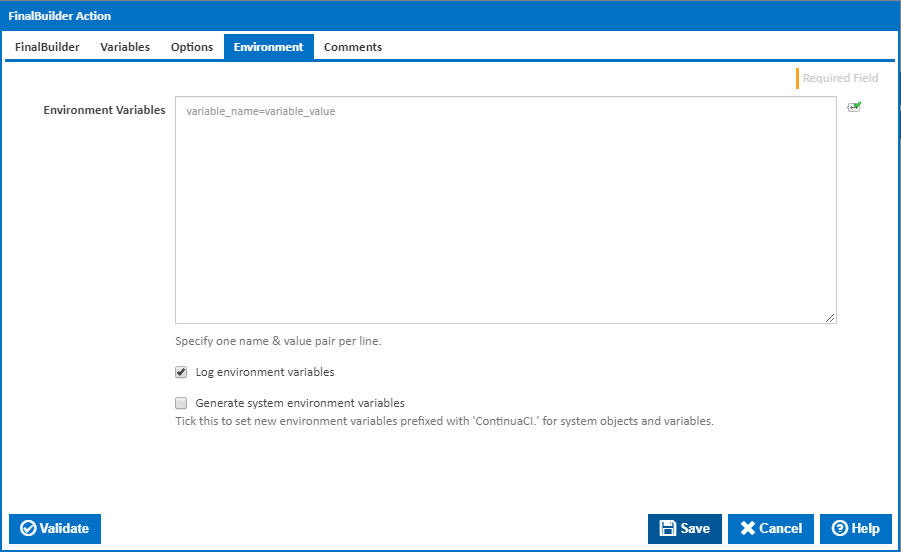
Environment Variables
Multiple environment variables can be defined - one per line. These are set before the command line is run.
Log environment variables
If this is ticked, environment variable values are written to the build log.
Generate system environment variables
Tick this checkbox to set up a list of new environment variables prefixed with 'ContinuaCI.' for all current system expression objects and variables.
Mask sensitive variable values in system environment variables
This checkbox is visible only if the 'Generate system environment variables' checkbox is ticked.
If this is ticked, the values of any variables marked as sensitive will be masked with **** when setting system environment variables. Clear this to expose the values.