Gulp Action
The Gulp action in Continua is a wrapper around the Gulp command line. If you're having trouble using the Gulp action, please refer to the Gulp Command Line Reference.
The Gulp action is used to build node.js tasks (or streams) specified in a Gulpfile.
Gulp
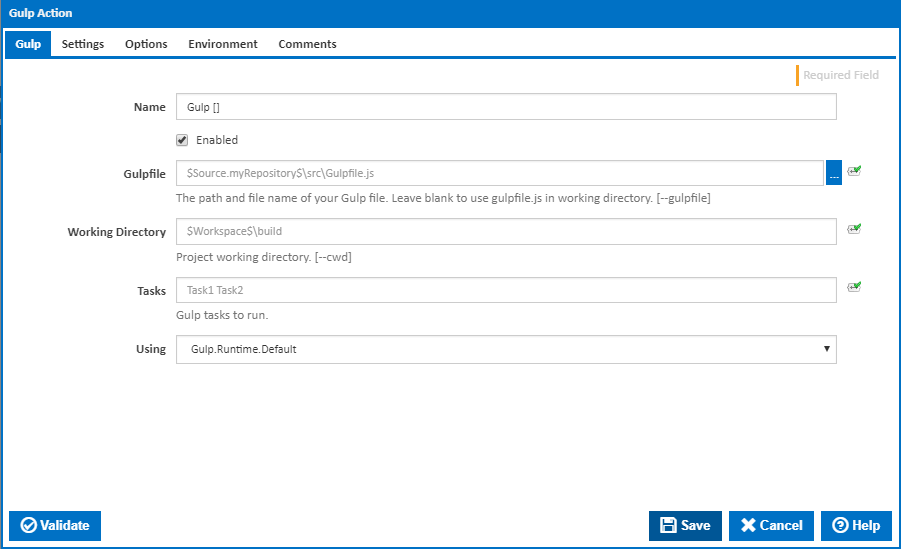
Name
A friendly name for this action (will be displayed in the actions workflow area).
Enabled
Determines if this action will be run within the relevant stage.
Gulp File
The path and file name of the Gulp file which defines the tasks to run. Leave blank to use the gulpfile.js file located in the Working Directory. [---gulpfile]
Working Directory
Where to look for and run the Gulp file. [---cwd]
Tasks
A space separated list of tasks to run. Leave this black to run all tasks.
Using
The Using drop down is populated with any property collector whose namespace matches the pattern defined by the Gulp action. The pattern for this action is ^Gulp.*
If you create a property collector for this action, make sure you select the Path Finder PlugIn type and give it a name that will match the pattern above in blue. Example names listed here, search the table's Plugin column for "Gulp".
For more in-depth explanations on property collectors see Property Collectors.
Alternatively, you can select the Custom option from the Using drop down list and specify a path in the resulting input field that will be displayed. Please read Why it's a good idea to use a property collector before using this option.
Settings
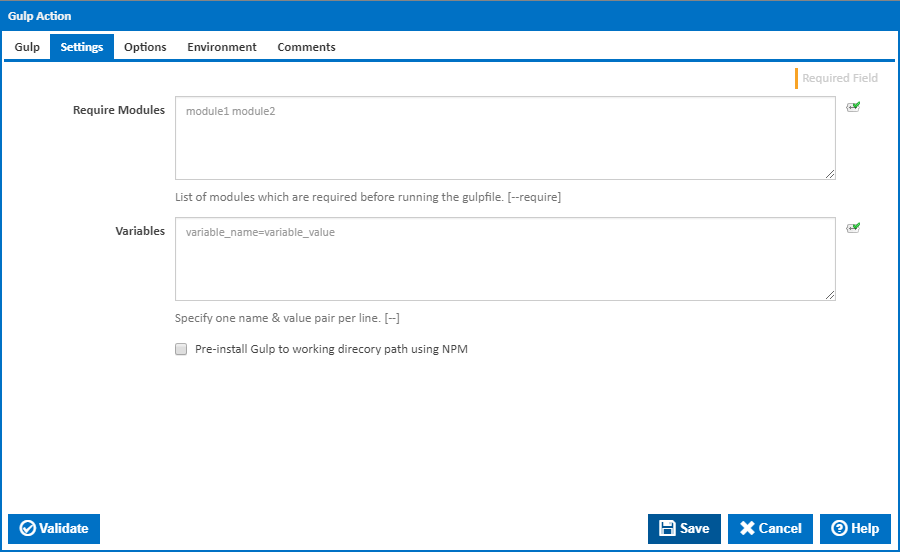
Require Modules
Names of Gulp modules which are required before running the Gulpfile. [---required]
Variables
Additional variables to pass to your Gulp script. Specify one name and value pair per line.
Pre-install Gulp to working directory using NPM
Gulp needs to be installed to the working directory before the tasks can be run. Tick this to automatically install Gulp before running the Gulp command line. Leave this cleared if you are installing Gulp with a separate preceding NPM action.
Run NPM Using
The Using drop down is populated by any property collector properties whose namespace matches the pattern defined by the NPM action. The pattern for this action is ^NPM.*
If you create a property collector for this pre-install action, make sure you select the Path Finder PlugIn type and give it a name that will match the pattern above in blue. Example names listed here, search the table's Plugin column for "NPM".
For more in-depth explanations on property collectors see Property Collectors.
Alternatively, you can select the Custom option from the Using drop down list and specify a path in the resulting input field that will be displayed. Please read Why it's a good idea to use a property collector before using this option.
Options
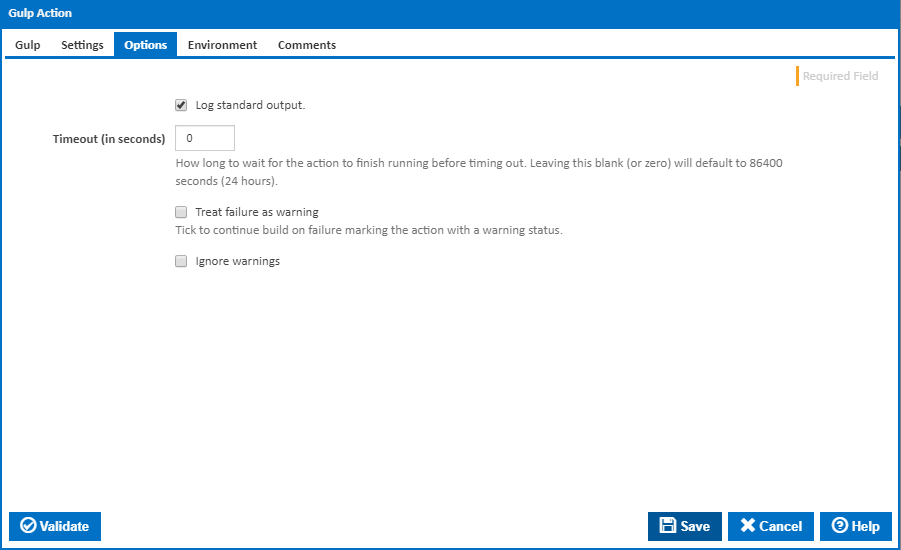
Log standard output
Tick this to log output from the Gulp command line.
Timeout (in seconds)
How long to wait for the action to finish running before timing out. Leaving this blank (or zero) will default to 86400 seconds (24 hours).
Treat failure as warning
Tick to continue build on failure marking the action with a warning status.
Ignore warnings
If this is ticked, any warnings logged will not mark the action with a warning status.
Environment
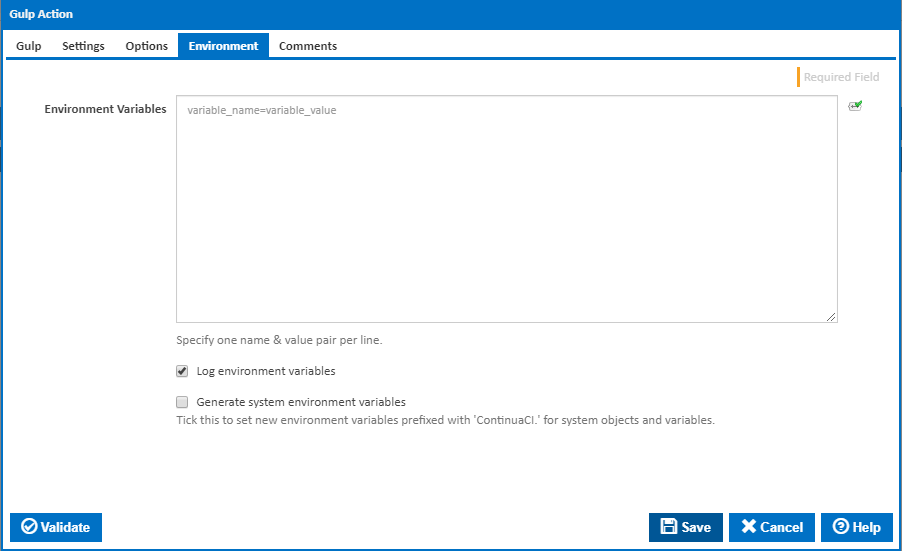
Environment Variables
Multiple environment variables can be defined - one per line. These are set before the command line is run.
Log environment variables
If this is ticked, environment variable values are written to the build log.
Generate system environment variables
Tick this checkbox to set up a list of new environment variables prefixed with 'ContinuaCI.' for all current system expression objects and variables.
Mask sensitive variable values in system environment variables
This checkbox is visible only if the 'Generate system environment variables' checkbox is ticked.
If this is ticked, the values of any variables marked as sensitive will be masked with **** when setting system environment variables. Clear this to expose the values.