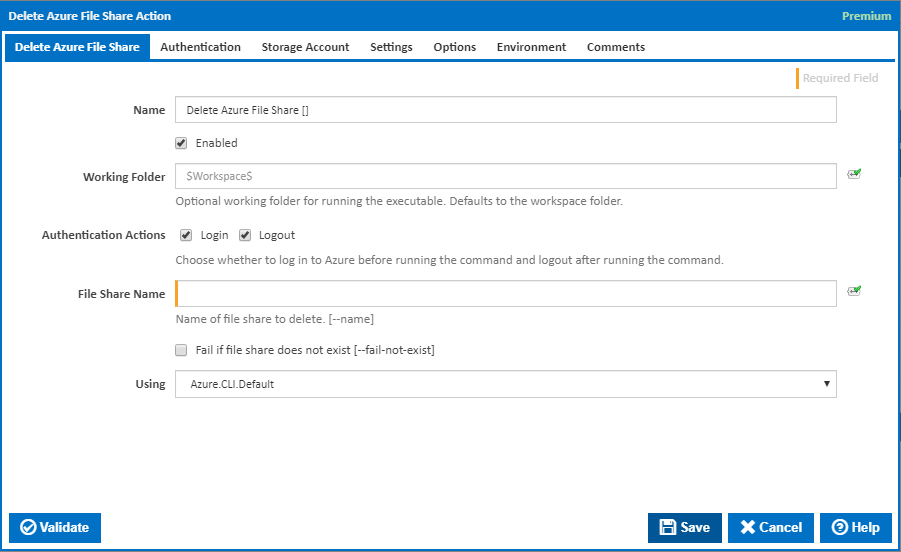Delete Azure File Share Action
This action is a wrapper for the Azure command line: az storage share delete. If you're having trouble using this action, or any of the Azure actions, please refer to the Azure command line reference.
The Delete Azure File Share action is a premium action that can be used to delete a file share on Azure.
See also the Create Azure File Share Action.
Authentication

Sign in/out using service principal
Tick this to log in or out using a service principal instead of a username and password. An Azure service principal is an identity created for use with applications, hosted services, and automated tools to access Azure resources. This access is restricted by the roles assigned to the service principal, giving you control over which resources can be accessed and at which level. For security reasons, it's always recommended to use service principals with automated tools rather than allowing them to log in with a user identity. [login --service-principal]
Username
Enter a username to log into the Azure cloud. This is generally an email address. [login|logout --username]
Password
The password associated with the Azure username. [login --username]
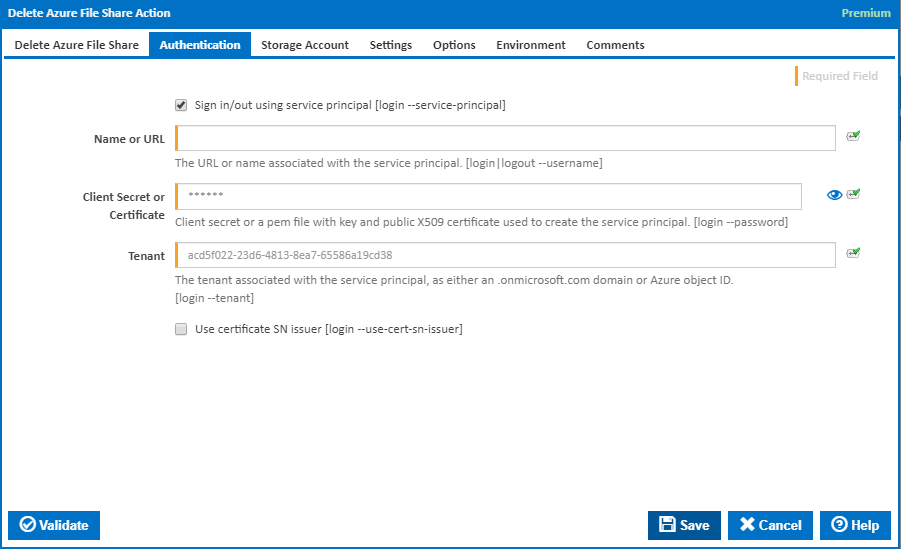
Name or URL
Enter the application name or the URL associated with the service principal. [login --service-principal --username]
Client Secret or Certificate
Enter the service principal password, or the path to a X509 certificate used to create the service principal in PEM format. [login --service-principal --password]
Tenant
Enter the tenant associated with the service principal, as either an .onmicrosoft.com domain or Azure object ID. [login --service-principal --tenant]
Use certificate SN issuer
Tick to support automatic certificate rollovers with service principals configured with Subject Name and Issuer Authentication. [login --use-cert-sn-issuer]
Storage Account
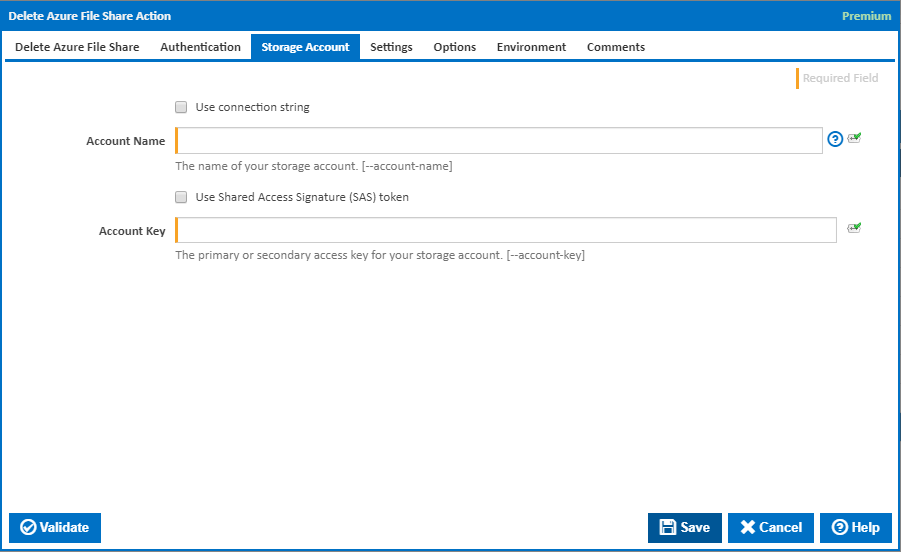
Use connection string
If this is ticked, a connection string is used.
Connection String
This field is visible only if the Use Connection String checkbox is ticked.
The connection string for your storage account. [---connection-string]
Account Name
The name of your storage account. [---account-name]
Use Shared Access Signature (SAS) token
If this is ticked, a shared access signature (SAS) token is used.
SAS Token
This field is visible only if the Use Shared Access Signature (SAS) token checkbox is ticked.
Enter a shared access signature token. A shared access signature (SAS) provides you with a way to grant limited access to objects in your storage account to other clients, without exposing your account key. This is used in conjunction with storage account name. [---sas-token]
Account Key
The primary or secondary access key for your storage account. [---account-key]
You can get these keys into variables using the Get Azure Storage Account Keys Action.
Settings

Include snapshots
Tick to include any snapshots when deleting the file share. [---delete-snapshots include]
Snapshot
The exact snapshot date time in the format yyyy-MM-dd'T'hh:mm:ss.fffffff'Z' identifying the snapshot to delete. [---snapshot]
Command Timeout (in seconds)
The time in seconds to wait for the directory to be created. Leave zero to wait until complete. [---timeout]
Subscription
The name or ID of the subscription to use. If omitted the default subscription for your environment will be used. [---subscription]
Options
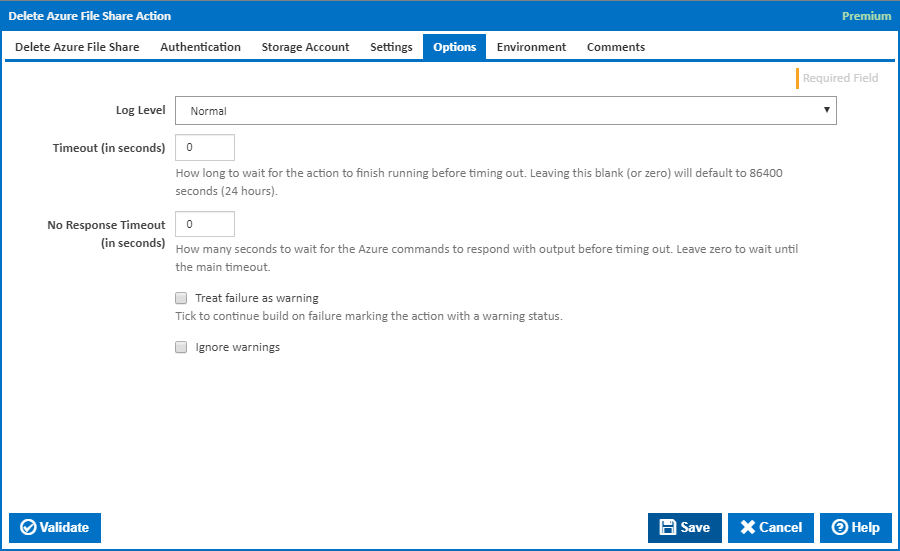
Log Level
The amount of information detail to display in the build log.
Timeout (in seconds)
How long to wait for the action to finish running before timing out. Leaving this blank (or zero) will default to 86400 seconds (24 hours).
No Response Timeout (in seconds)
How many seconds to wait for the Azure commands to respond with output before timing out. Leave zero to wait until the main timeout.
Treat failure as warning
Tick to continue build on failure marking the action with a warning status.
Ignore warnings
If this is ticked, any warnings logged will not mark the action with a warning status.
Environment
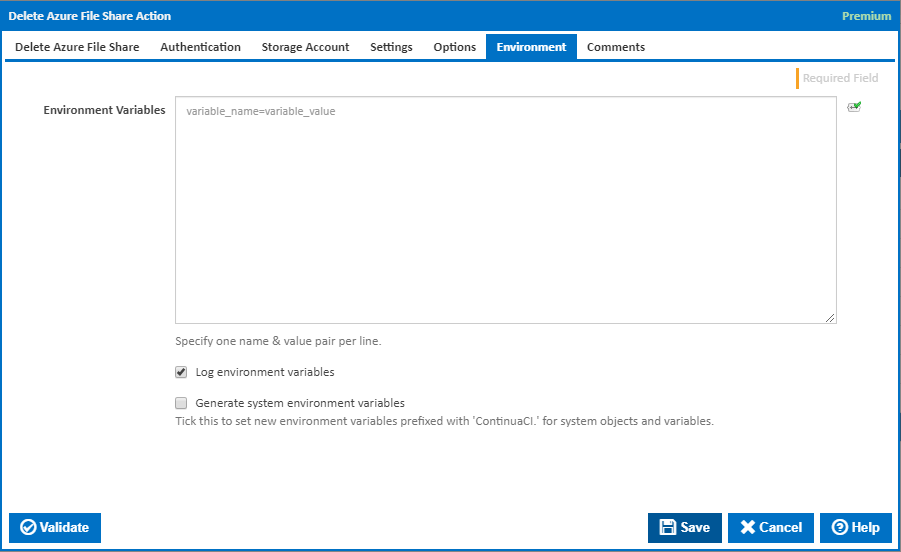
Environment Variables
Multiple environment variables can be defined - one per line. These are set before the command line is run.
Log environment variables
If this is ticked, environment variable values are written to the build log.
Generate system environment variables
Tick this checkbox to set up a list of new environment variables prefixed with 'ContinuaCI.' for all current system expression objects and variables.
Mask sensitive variable values in system environment variables
This checkbox is visible only if the 'Generate system environment variables' checkbox is ticked.
If this is ticked, the values of any variables marked as sensitive will be masked with **** when setting system environment variables. Clear this to expose the values.