DotNet Run Action
The DotNet Run action in Continua CI is a wrapper around the .Net Core command line tools. If you're having trouble using the DotNet Run action, please refer to the .NET Core Command Line Tools documentation.
The DotNet Run action provides a convenient way to run a .Net Core application from the source code with one command. It compiles source code, generates an output program and then runs that program.
DotNet Run
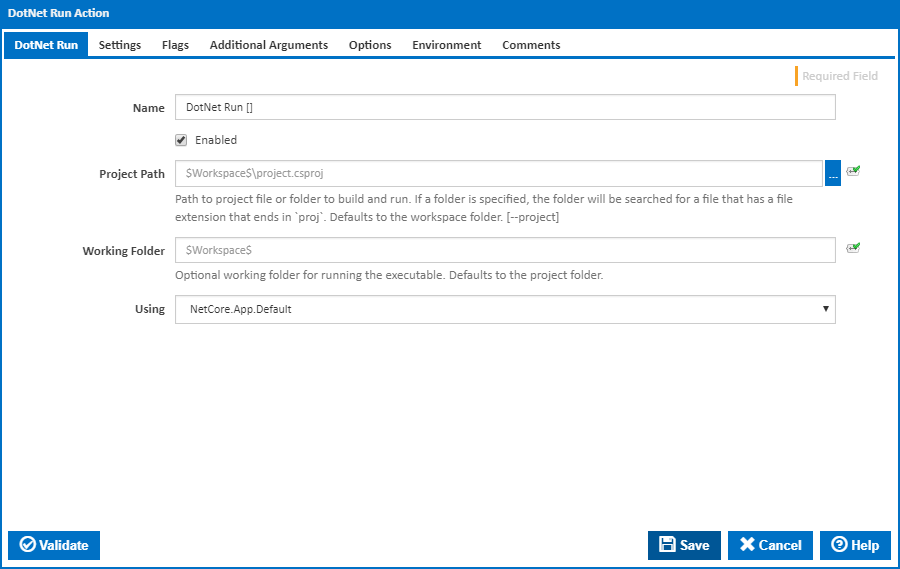
Name
A friendly name for this action (will be displayed in the actions workflow area).
Enabled
Determines if this action will be run within the relevant stage.
Project Path
Path to project file or folder to build and run. If a folder is specified, the folder will be searched for a file that has a file extension that ends in proj. Defaults to the workspace folder. [---project]
Working Folder
Optional working folder for running the executable. Defaults to the project folder.
Using
The Using drop down is populated with any property collector whose namespace matches the pattern defined by the DotNet CLI actions. The pattern for this action is ^DotNet.Cli.*
If you create a property collector for this action, make sure you select the Path Finder PlugIn type and give it a name that will match the pattern above in blue. Example names listed here, search the table's Plugin column for "DotNet Run".
For more in-depth explanations on property collectors see Property Collectors.
Alternatively, you can select the Custom option from the Using drop down list and specify a path in the resulting input field that will be displayed. Please read Why it's a good idea to use a property collector before using this option.
Settings

Configuration
The configuration under which to build. Defaults to Release if left empty [---configuration]
Framework
The name of the framework to compile for. The framework must also be defined in the project.json file. [---framework]
Runtime
Target runtime to build for. For a list of Runtime Identifiers (RIDs), see the RID catalog. [---runtime]
Ignore launch profile
Tick to skip reading a launch profile from launchSettings.json. [---no-launch-profile]
Launch Profile
This field is visible only if the 'Ignore launch profile' checkbox is not ticked. The name of the launch profile (if any) to use when launching the application. Launch profiles are defined in the launchSettings.json file and are typically called Development, Staging and Production. [---launch-profile]
Application Arguments
Arguments to pass to the application being run. [---]
Flags
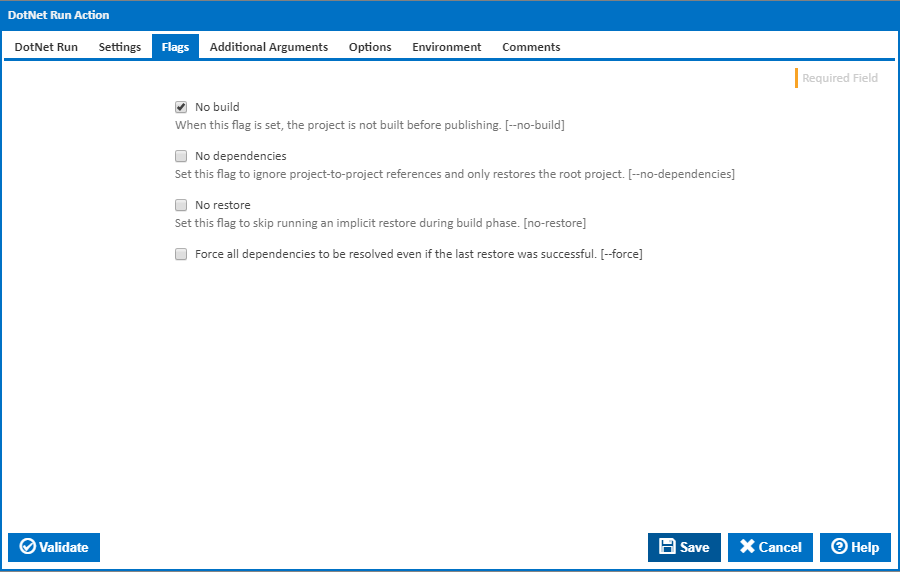
No Build
When this flag is set, the project is not built before publishing. [---no-build]
No dependencies
Set this flag to ignore project-to-project references and only build the root project. [---no-dependencies]
No Restore
Set this flag to skip running an implicit restore during build. [---no-restore]
Force all Dependencies to be resolved even if the last restore was successful
Set this flag to force all dependencies to be resolved even if the last restore was successful. It is the same as deleting the project.assets.json file. [–force]
Additional Arguments
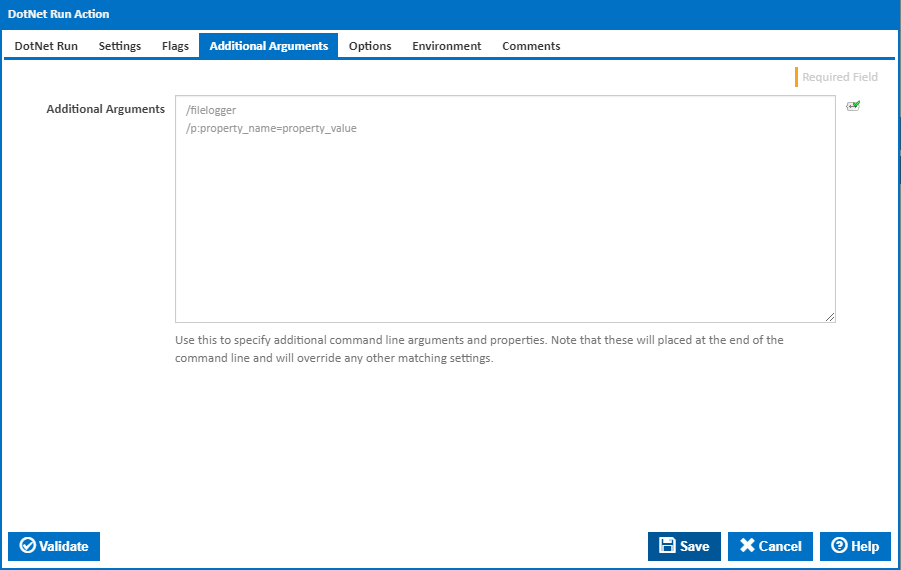
Additional Arguments
Use this to specify additional MSBuild command line arguments and properties. Note that these will placed at the end of the command line and will override any other matching settings.
Options
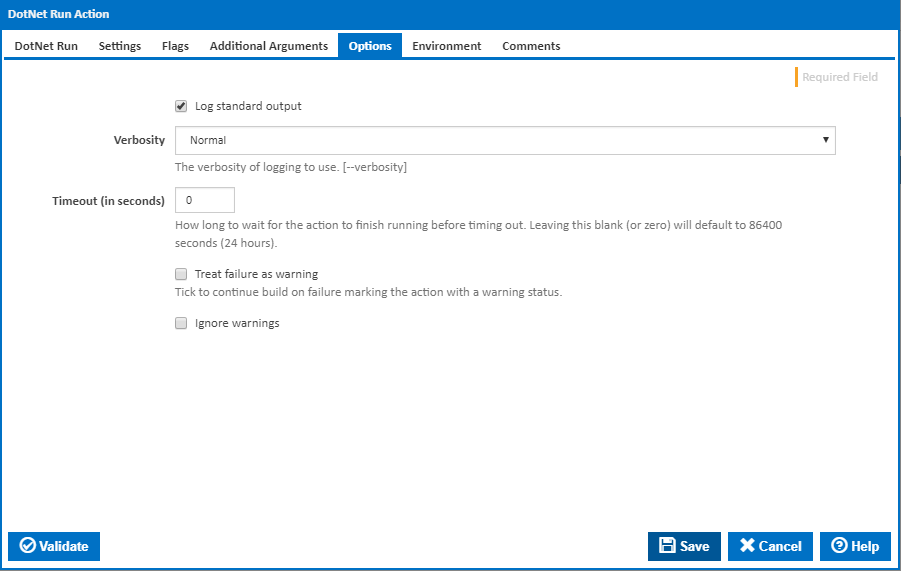
Log standard output
If this is ticked, the command line output is written to the build log.
Verbosity
The amount of information detail to display in the build log. [---verbosity]
Timeout (in seconds)
How long to wait for the action to finish running before timing out. Leaving this blank (or zero) will default to 86400 seconds (24 hours).
Treat failure as warning
Tick to continue build on failure marking the action with a warning status.
Ignore warnings
If this is ticked, any warnings logged will not mark the action with a warning status.
Environment
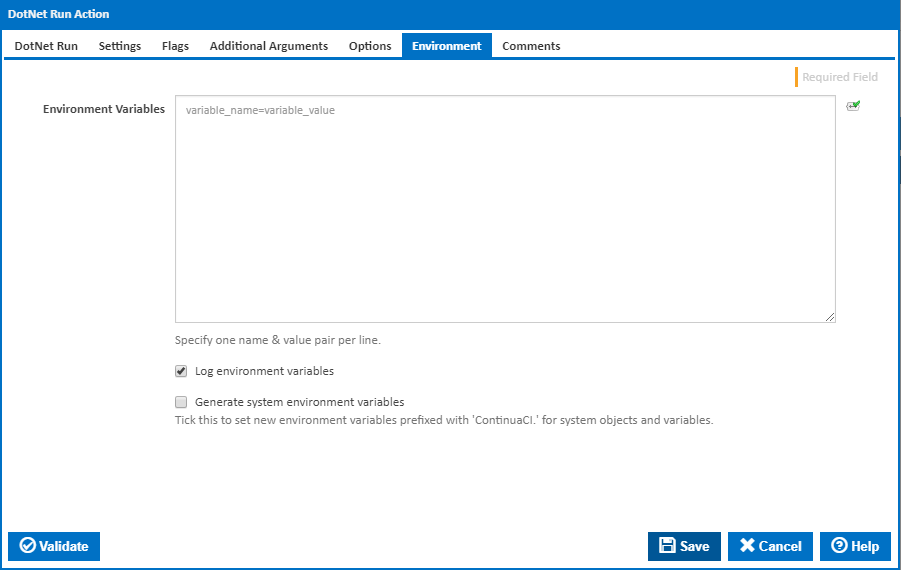
Environment Variables
Multiple environment variables can be defined - one per line. These are set before the command line is run.
Log environment variables
If this is ticked, environment variable values are written to the build log.
Generate system environment variables
Tick this checkbox to set up a list of new environment variables prefixed with 'ContinuaCI.' for all current system expression objects and variables.
Mask sensitive variable values in system environment variables
This checkbox is visible only if the 'Generate system environment variables' checkbox is ticked.
If this is ticked, the values of any variables marked as sensitive will be masked with **** when setting system environment variables. Clear this to expose the values.