DotNet Pack Action
The DotNet Pack action in Continua CI is a wrapper around the .Net Core command line tools. If you're having trouble using the DotNet Pack action, please refer to the .NET Core Command Line Tools documentation.
The DotNet Pack action is used to create NuGet packages from .Net Core projects.
DotNet Pack
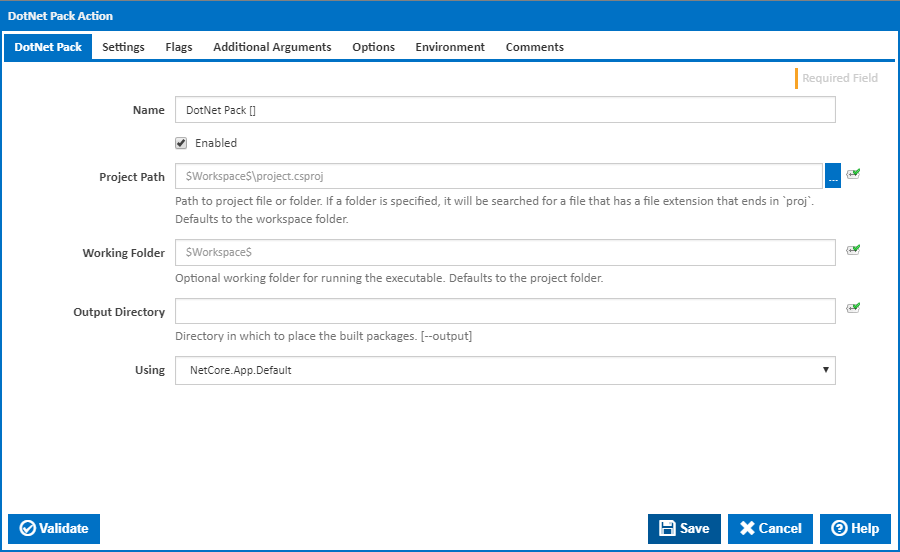
Name
A friendly name for this action (will be displayed in the actions workflow area).
Enabled
Determines if this action will be run within the relevant stage.
Project Path
Path to project file or folder. If a folder is specified, the folder will be searched for a file that has a file extension that ends in proj. Defaults to the workspace folder.
Working Folder
Optional working folder for running the executable. Defaults to the project folder.
Output Directory
Directory in which to place the built packages. [---output]
Using
The Using drop down is populated with any property collector whose namespace matches the pattern defined by the DotNet CLI actions. The pattern for this action is ^DotNet.Cli.*
If you create a property collector for this action, make sure you select the Path Finder PlugIn type and give it a name that will match the pattern above in blue. Example names listed here, search the table's Plugin column for "DotNet Pack".
For more in-depth explanations on property collectors see Property Collectors.
Alternatively, you can select the Custom option from the Using drop down list and specify a path in the resulting input field that will be displayed. Please read Why it's a good idea to use a property collector before using this option.
Settings
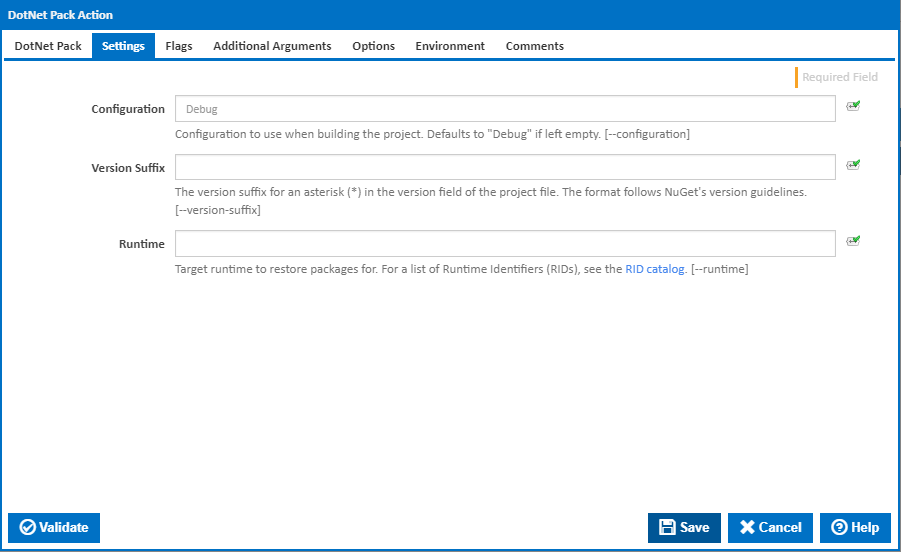
Configuration
The configuration under which to build. This defaults to "Debug" if left empty. [---configuration]
Version Suffix
The version suffix for an asterisk (*) in the version field of the project file. The format follows NuGet's version guidelines. [---version-suffix]
Runtime
Target runtime to build for. For a list of Runtime Identifiers (RIDs), see the RID catalog. [---runtime]
Flags
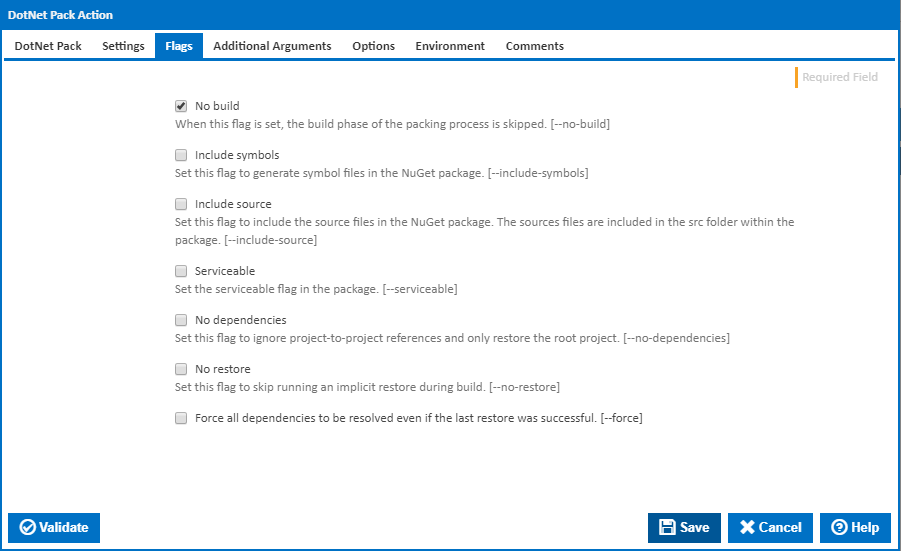
No build
Set this flag to skip the building phase of the packing process. [---no-build]
Include Symbols
Set this flag to generate symbol files in the NuGet package. [---include-symbols]
Include Source
Set this flag to include the source files in the NuGet package. The sources files are included in the src folder within the package. [---include-source]
Serviceable
If this is ticked, the package is marked as serviceable. [---serviceable]
No dependencies
Set this flag to ignore project-to-project references and only build the root project. [---no-dependencies]
No Restore
Set this flag to skip running an implicit restore during build. [---no-restore]
Force all Dependencies to be resolved even if the last restore was successful.
Set this flag to force all dependencies to be resolved even if the last restore was successful. It is the same as deleting the project.assets.json file. [---force]
Additional Arguments
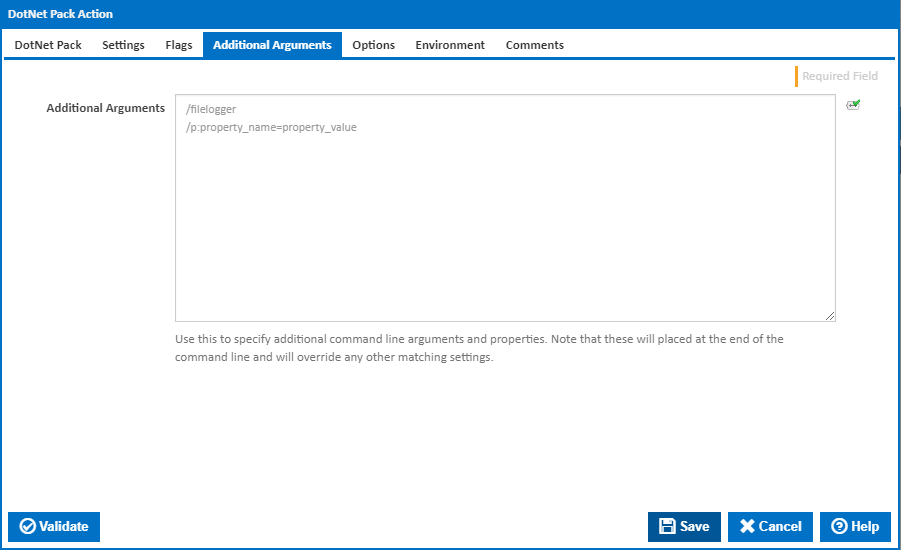
Additional Arguments
Use this to specify additional MSBuild command line arguments and properties. Note that these will placed at the end of the command line and will override any other matching settings.
Options
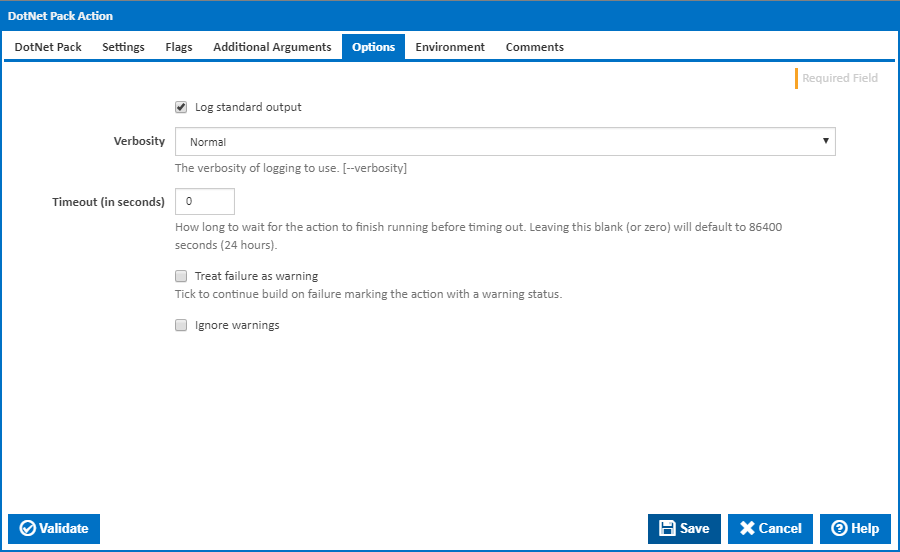
Log standard output
If this is ticked, the command line output is written to the build log.
Verbosity
The amount of information detail to display in the build log. [---verbosity]
Timeout (in seconds)
How long to wait for the action to finish running before timing out. Leaving this blank (or zero) will default to 86400 seconds (24 hours).
Treat failure as warning
Tick to continue build on failure marking the action with a warning status.
Ignore warnings
If this is ticked, any warnings logged will not mark the action with a warning status.
Environment
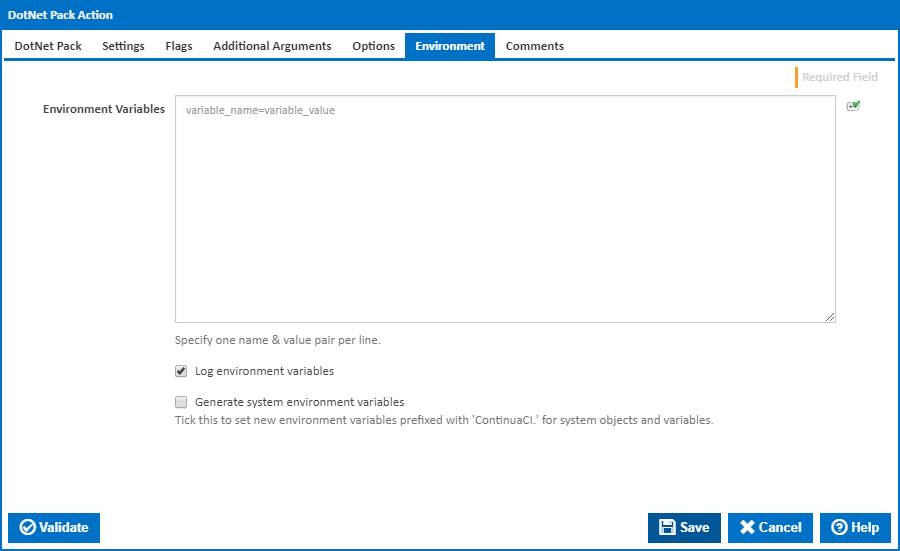
Environment Variables
Multiple environment variables can be defined - one per line. These are set before the command line is run.
Log environment variables
If this is ticked, environment variable values are written to the build log.
Generate system environment variables
Tick this checkbox to set up a list of new environment variables prefixed with 'ContinuaCI.' for all current system expression objects and variables.
Mask sensitive variable values in system environment variables
This checkbox is visible only if the 'Generate system environment variables' checkbox is ticked.
If this is ticked, the values of any variables marked as sensitive will be masked with **** when setting system environment variables. Clear this to expose the values.