Python VirtualEnv Action
The Python VirtualEnv action in Continua is a wrapper around the virtualenv.exe command line. If you're having trouble using the Python VirtualEnv action, please refer to the Command Line Reference.
Python VirtualEnv action is used to create a virtual environment for python. It should used as a parent action. Child actions of this action will run under the activated virtual environment. The virtual environment will be deactivated once all child actions are completed.
Python VirtualEnv
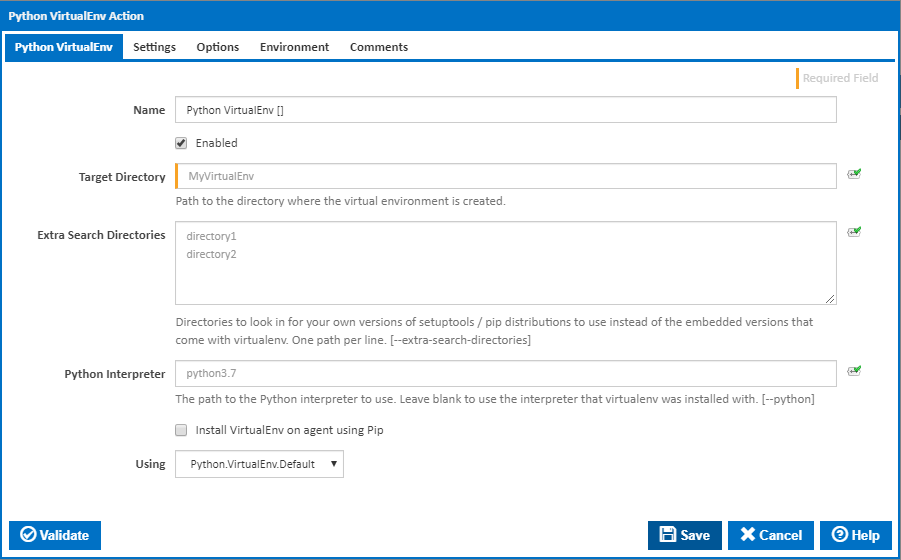
Target Directory
The path to the directory where the virtual environment is created.
Extra Search Directories
Directories to look in for your own versions of setuptools / pip distributions to use instead of the embedded versions that come with virtualenv. One path per line. [---extra-search-directories]
Python Interpreter
The path to the Python interpreter to use. Leave blank to use the interpreter that virtualenv was installed with. [---python]
Install VirtualEnv on agent using Pip
If this is ticked, VirtualEnv is installed on the agent using Pip. A new tab appears for entering Pip settings.
Using
The Using drop down is populated by any property collector properties whose namespace matches the pattern defined by the Python VirtualEnv action. The pattern for this action is ^Python.VirtualEnv\..*. The default property collector searches the environment path for "virtualenv.exe".
If you create a property collector for this action, make sure you select the Path Finder PlugIn type and give it a name that will match the pattern above in blue. Example names listed here, search the table's Plugin column for "Python VirtualEnv".
For more in-depth explanations on property collectors see Property Collectors.
Alternatively, you can select the Custom option from the Using drop down list and specify a path in the resulting input field that will be displayed. Please read Why it's a good idea to use a property collector before using this option.
Pip
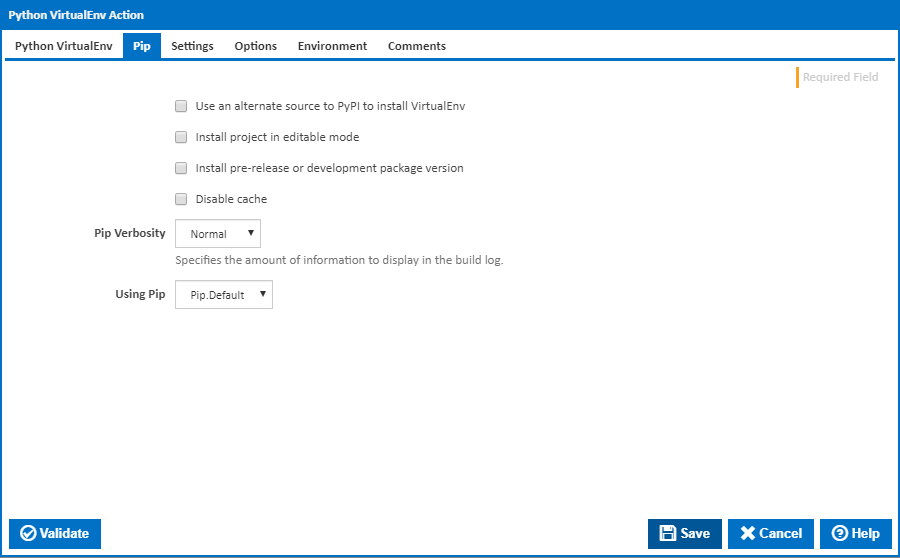
Use an alternate source to PyPI to install VirtualEnv
If this is ticked, PyPI is not used as a source to install VirtualEnv.
Package Source
The VirtualEnv package source to use for the install.
Install project in editable mode
If this is ticked, the project is installed in editable mode.
Source Directory
Visible only if the checkbox 'Install project in editable mode' is ticked.
The directory to check out editable projects into. The default is “<current dir>\src”.
Install pre-release or development package version
If this is ticked, pip will also find pre-release and development versions. By default, pip only finds stable versions. [---pre]
Disable cache
If this is ticked, the cache is disabled. [---no-cache-dir]
Pip Verbosity
The amount of information detail to display in the build log. [--qqq | -qq | -q | -v]
Using Pip
The Using drop down is populated by any property collector properties whose namespace matches the pattern defined by the Pip Install action. The pattern for this action is ^Pip\..*. The default property collector searches the environment path for "pip.exe".
If you create a property collector for this action, make sure you select the Path Finder PlugIn type and give it a name that will match the pattern above in blue. Example names listed here, search the table's Plugin column for "Pip".
For more in-depth explanations on property collectors see Property Collectors.
Alternatively, you can select the Custom option from the Using drop down list and specify a path in the resulting input field that will be displayed. Please read Why it's a good idea to use a property collector before using this option.
Settings
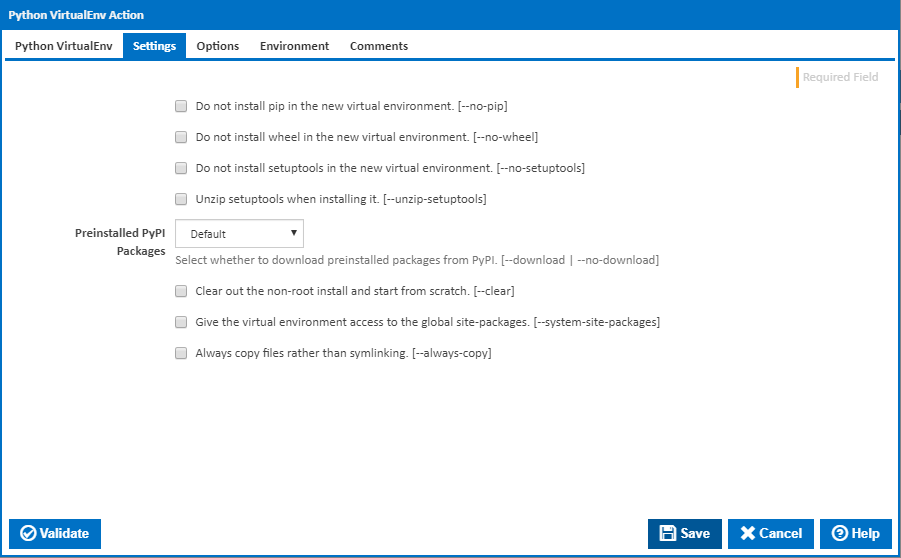
Do not install pip in the new virtual environment.
If this is ticked, pip is not installed in the new virtual environment. [---no-pip]
Do not install wheel in the new virtual environment.
If this is ticked, wheel is not installed in the new virtual environment. [---no-wheel]
Do not install setuptools in the new virtual environment.
If this is ticked, setuptools is not installed in the new virtual environment. [---no-setuptools]
Unzip setuptools when installing it.
Visible only if the checkbox 'Do not install setuptools in the new virtual environment' is NOT ticked.
If this is ticked, setuptools is unzipped when installing it. [---unzip-setuptools]
Preinstalled PyPI Packages
Select whether to download preinstalled packages from PyPI. [---download | --no-download]
Clear out the non-root install and start from scratch.
Tick to clear out the non-root install and start from scratch. [---clear]
Give the virtual environment access to the global site-packages.
If this is ticked, the virtual environment is given access to the global site-packages. [---system-site-packages]
Always copy files rather than symlinking.
If this is ticked, files are always copied rather than symlinking. [---always-copy]
Options
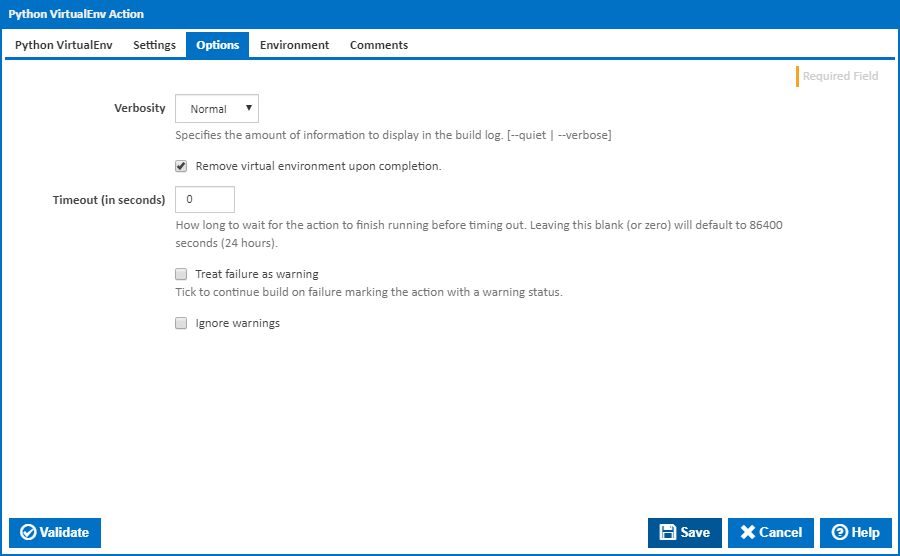
Verbosity
The amount of information detail to display in the build log. [–quiet | -verbose]
Remove virtual environment upon completion.
If this is ticked, the virtual environment directory is deleted upon completion.
Timeout (in seconds)
How many seconds to wait for the action to finish before timing out. The default is 86400 seconds (24 hours).
Treat failure as warning
Tick to continue build on failure marking the action with a warning status.
Ignore warnings
If this is ticked, any warnings logged will not mark the action with a warning status.
Environment
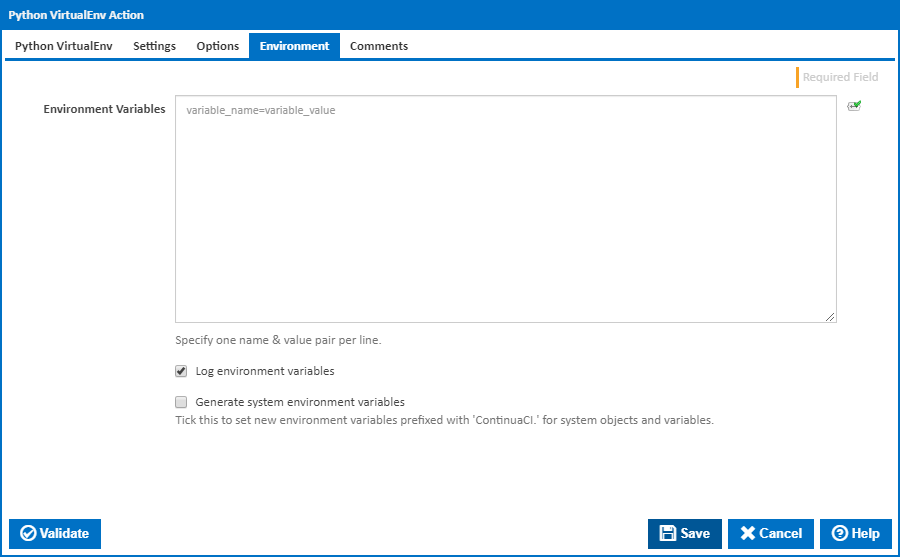
Environment Variables
Multiple environment variables can be defined - one per line. These are set before the command line is run.
Log environment variables
If this is ticked, environment variable values are written to the build log.
Generate system environment variables
Tick this checkbox to set up a list of new environment variables prefixed with 'ContinuaCI.' for all current system expression objects and variables.
Mask sensitive variable values in system environment variables
This checkbox is visible only if the 'Generate system environment variables' checkbox is ticked.
If this is ticked, the values of any variables marked as sensitive will be masked with **** when setting system environment variables. Clear this to expose the values.