Promote Release
What is an Octopus Deployment Promotion
Once an Octopus Release has been created, and deployed, a promotion copies the release to another environment. An example use case for this could be promoting a release from the Test Environment to the Production Environment.
The process is very similar to an Octopus deployment (in that the same process steps performed at the Octopus end still occur, eg sending notification emails etc), however we do not need to specifically state what versions of packages are to be promoted.
How to Create an Octopus Promotion
Within the respective build event handler select the 'Promote' checkbox (this will cause the promotion property tabs to appear at the top of the dialogue).
Note: Promotions created from ContinuaCI can target any deployments within the Octopus server specified, they need have originated from ContinuaCI originally.
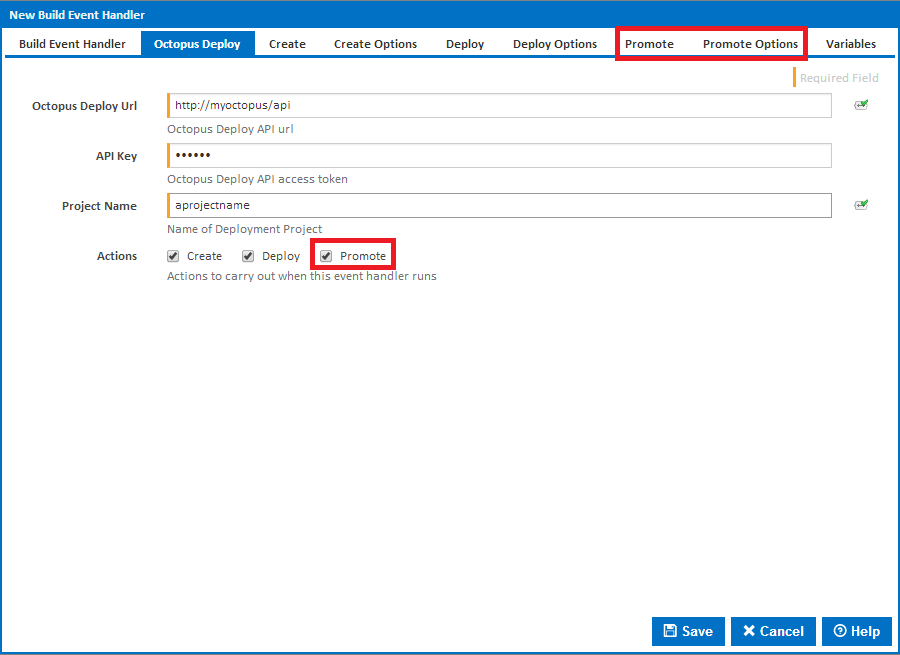
Promote
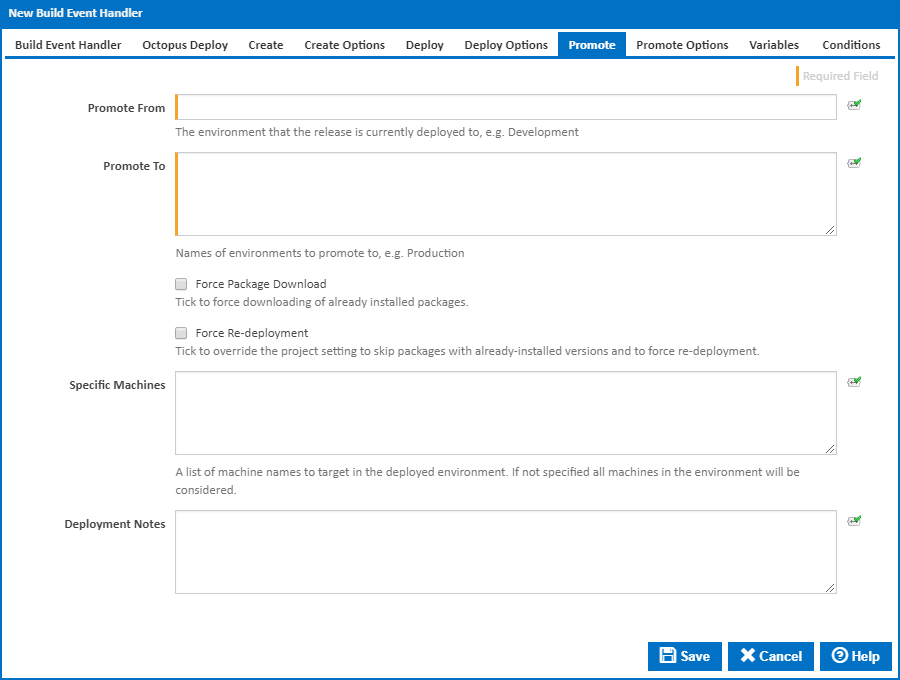
Promote From
The name of the Octopus environment from which to Promote from. This name can be found from the 'Environments' tab within your Octopus Deploy server (example below).
Promote To
The name of the Octopus environment from which to Promote To. This name can be found from the 'Environments' tab within your Octopus Deploy server (example below)
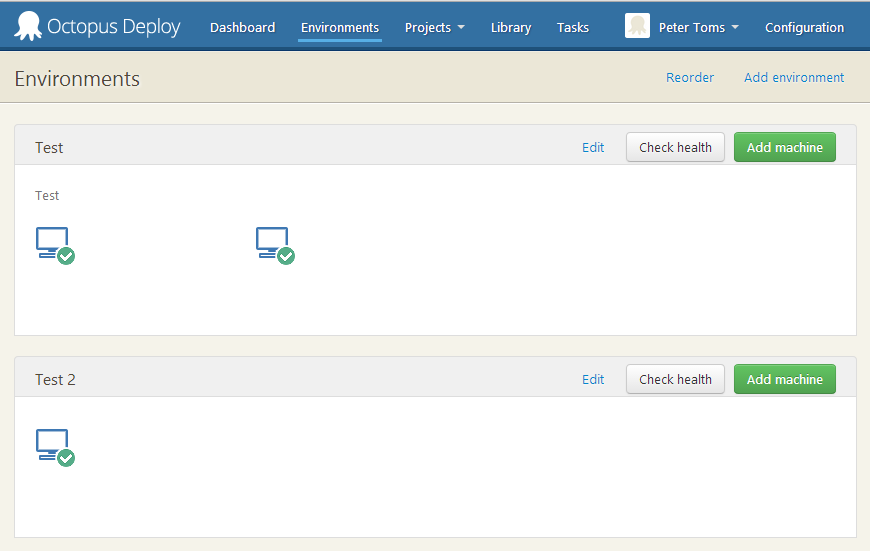
Force Package Download
Override the Octopus default and force the packages to be re-downloaded onto all machines listed in the 'Promote To' environment (even if the NuGet package already exists on the machines).
Force Re-deployment
Override the Octopus default, and force the packages to be re-deployed onto all machines as listed in the 'Promote To' environment (even if the same package was already deployed to these machines).
Specific machines
Override the Octopus default, and promote the deployment to specific machines within the targeted 'Promote To' environment. One use case for this could be a 'fan out' deployment scenario.
Promote Options
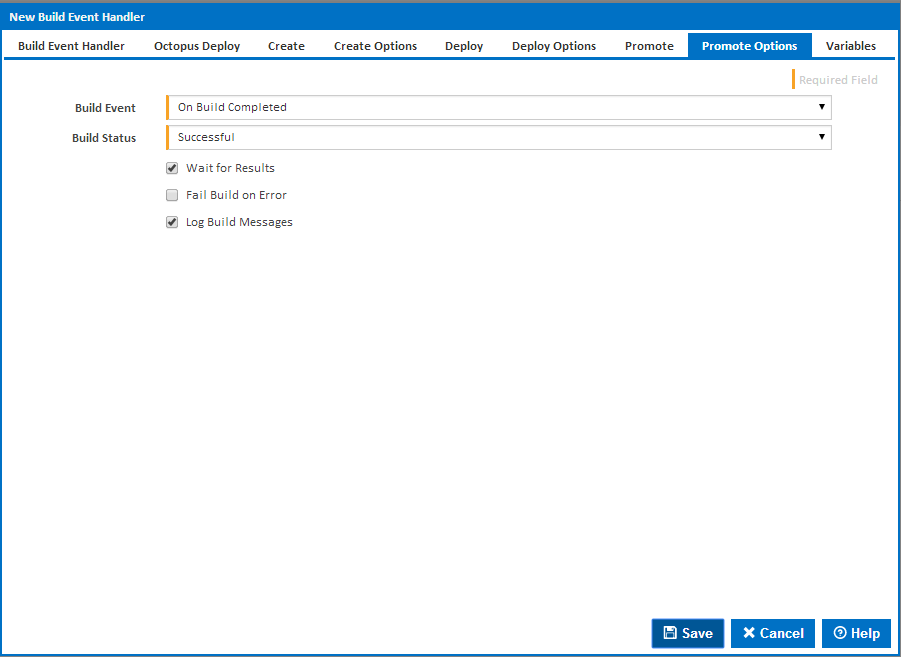
Build Event
The Build Event on which to trigger this Build Event handler.
Build Status
Indicates the build status on which to trigger this build event handler.
Wait for Results
Should the event handler wait for the result before proceeding. Unchecking this option will run the Event Handler in a separate thread.
Fail Build on Error
Whether or not to Fail the build if this event handler fails.
Log Build Messages
Whether or not logs for this event handler will be displayed in the build log.