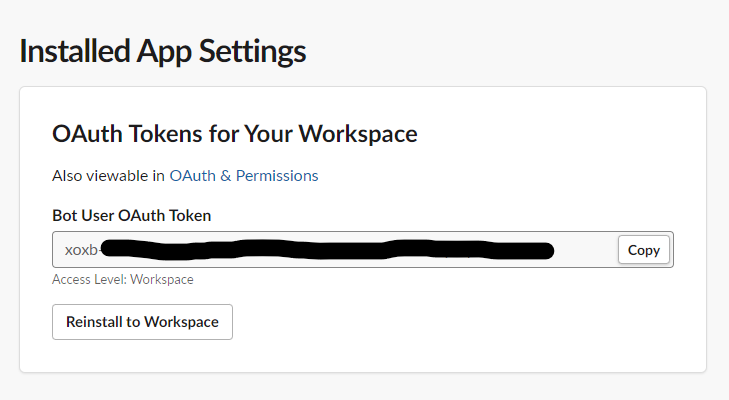Slack
The Slack publisher allows Continua CI to send notifications to Slack users or channels.
Slack
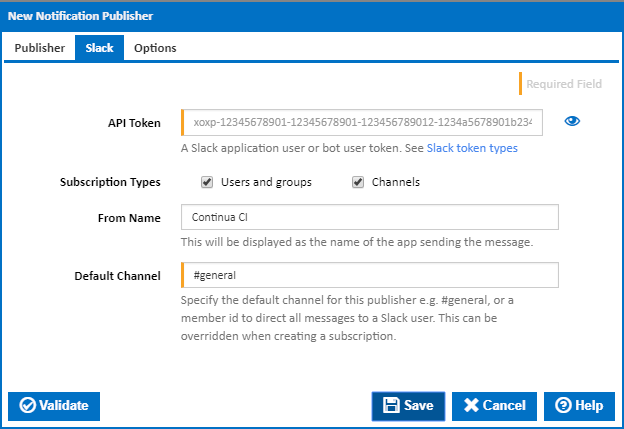
API Token
This can be a user or bot OAuth access token. Create a Slack App, add the "send messages as app name (chat:write:bot)" Permission Scope and then install it to your team workspace. An OAuth access token is automatically generated and can be copied to this field. See Setting up a Bot OAuth Access Token below for detailed instructions.
Enabled Subscription Types
Subscriptions can be set up to send notifications to a specific user, a group of users or a Slack channel. Tick the subscription types that are allowed for this publisher.
From Name
Use this to override the app name displayed as the message sender.
Default Channel
The default channel for this publisher to send the message to. Enter a channel name, e.g #general, or a member id to direct all messages to a Slack user. This can be overridden when creating a subscription.
Options
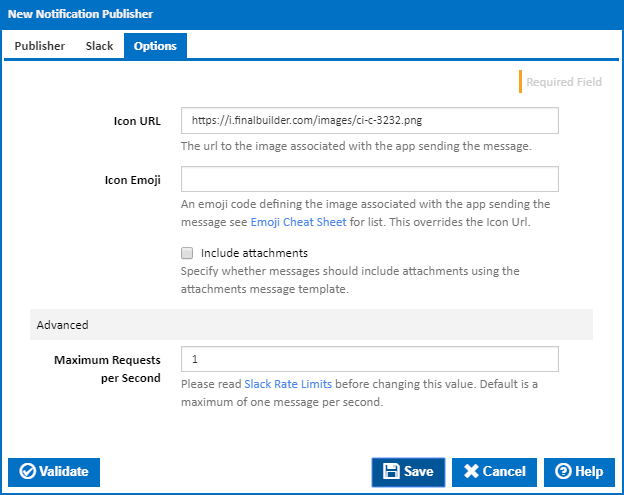
Icon URL
Enter the URL to an image to display as the message app icon. This defaults to the Continua CI icon 
Icon Emoji
An emoji code defining the image to display as the message app icon.
Include attachments
Tick this to use the Attachments template format rather than the Text template format when sending the message.
Setting up a Bot OAuth Access Token
Click on this link to create a Slack App.
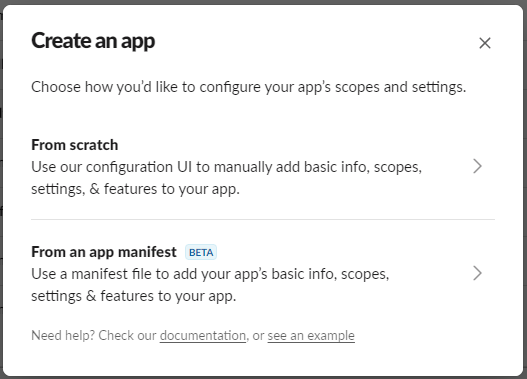
Select "From scratch", give the app a name, select a workspace, then click "Create App".

Under "Add features and functionality", click on "Bots",
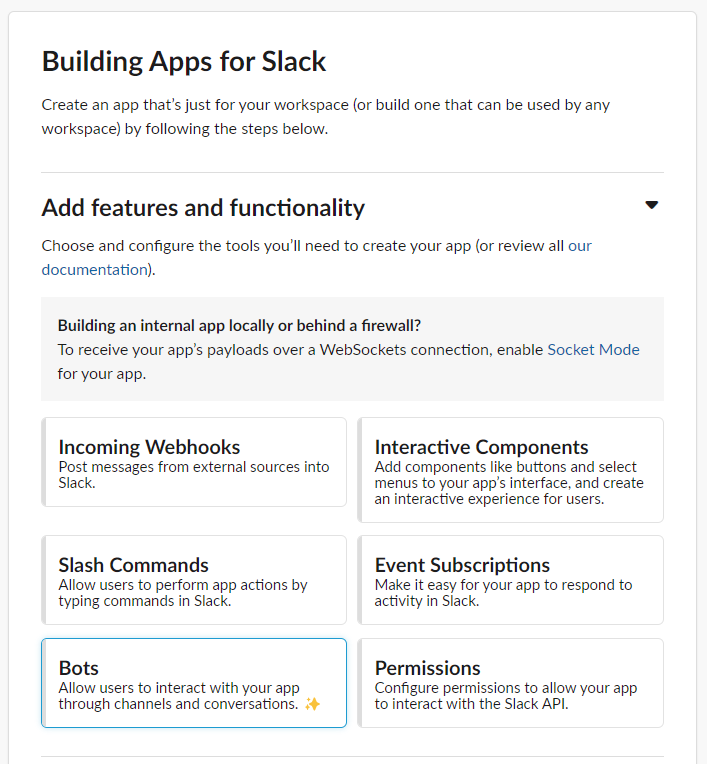
then click "Review Scopes to Add" to assign permissions to the bot,
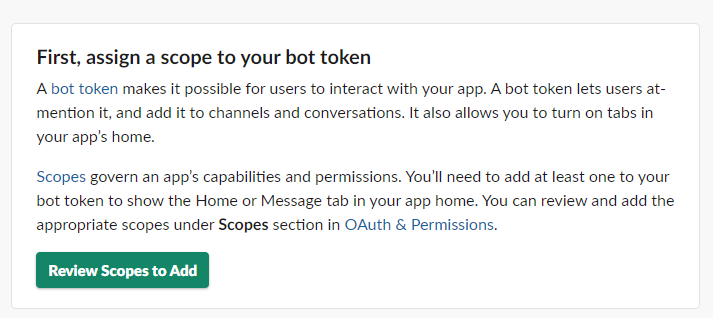
Scroll down to "Scopes", then under "Bot Token Scope", click on the "Add OAuth Scope" button and select the "chat:write" permission.
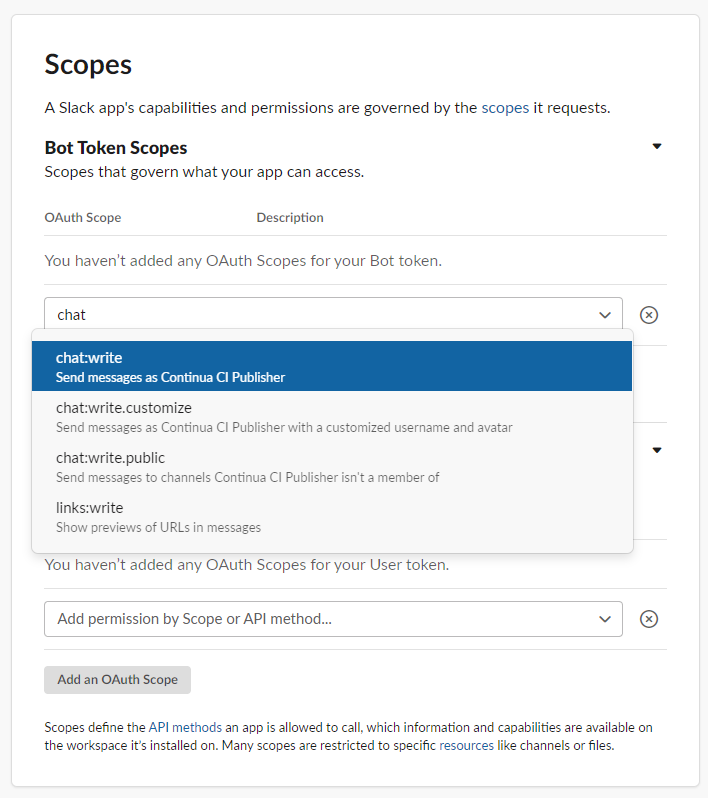
Now the app is set up, click on "Install App" on the left-hand sidebar,
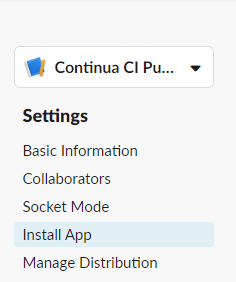
and install the app to your team workspace.
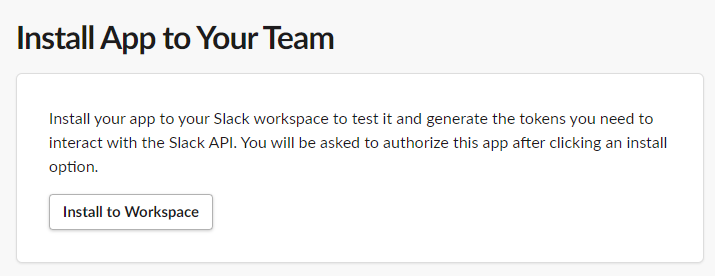
After allowing the App's permissions,
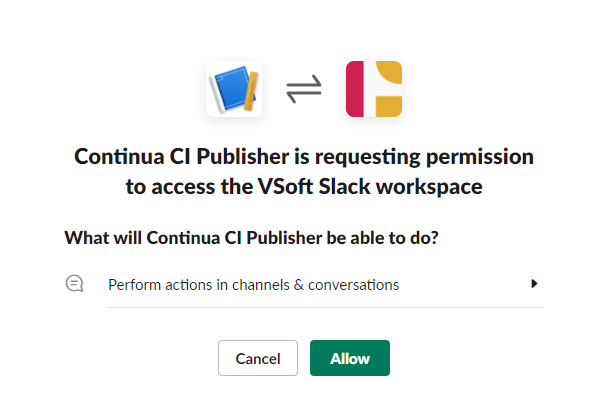
you can copy the Bot User OAuth Token to use as the API token for your Slack publisher.