Time triggers allow you to execute a Configuration at certain times of the day/week/month.
Aside from the Periodic trigger (which allows you to specify time intervals), each time trigger requires a date, a time or a date and time for when it should run. To assist you in providing the correct date/time, Continua uses a special helper which has a few nifty features. The date/time field looks like any other text input field. When first loaded up, the field will contain the current date/time.
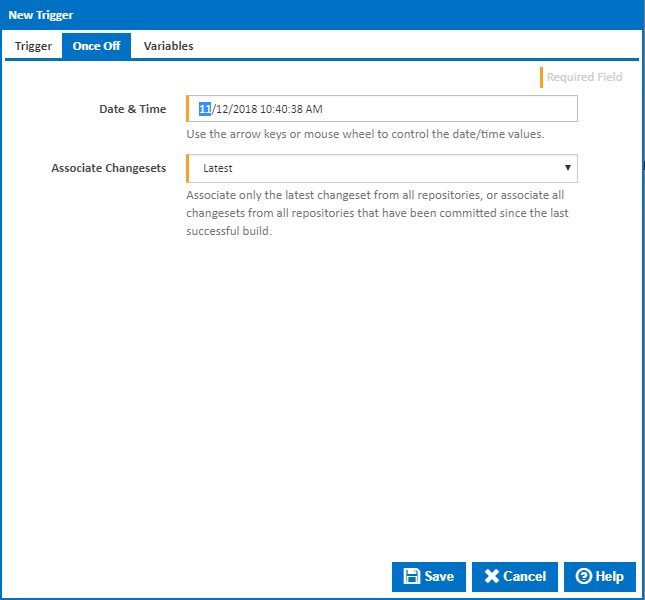
Note: The date/time will be in the format of your browser's locale and also use your machine's date/time when calculating the current time. However, when the value is saved, it's saved in UTC format and when the trigger is deciding when to execute (it all happens on the server) it takes the UTC value and converts it to the server's local time. When you're providing a value to a time trigger, make sure it reflects the time you want it to run according to the server's time.
The currently selected field will have its value highlighted. In the picture above, you can see that field is 11, the day of the month. Even though it's a text input field, it has a number of both keyboard and mouse shortcuts that assist you in updating values.
| Shortcut | Action |
|---|---|
| 0 - 9 | Changes the numeric value of the field |
| A | Changes PM value to AM |
| P | Changes AM value to PM |
| Up/Down Arrow | Changes value by 1 |
| Left/Right Arrow | Moves current edit field to next/previous |
| Home | Moves current edit field to the first field |
| End | Moves current edit field to the last field |
| CTRL-Home | Updates entire field to current date/time |
| CTRL-End | Clears the date/time |
| separator | Moves to next field if the correct separator is used |
| Mouse wheel up/down | Changes value by 1 |