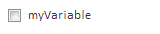Variable Prompt Types
Variable Prompt Types
All configuration variables can be assigned a prompt type which enables users to set a variable's value when queuing a manual build. Which variable prompt types are available depends on the variable type. For example, DateTime variables can only have a Date and Time prompt type.
Note that if no prompt type is specified then users cannot change a variables value when a build is queued manually. Also, only configuration variables can be given prompt types as they are the only variables that can be modified when a build is queued.
All prompt types can be used for text variables, however other variable types limit the prompt types that can be used. These are described below for each indivdual prompt type.
Continua CI includes the following prompt types:
Text
The text prompt type allows users to override the variables value with any text. As shown below, text prompt types do not limit what the user can enter for the variable's value.
The text prompt type can only be used on text variable types.

Memo
The memo prompt type is the same as the text prompt type except the users can enter values in a larger text area.
The memo prompt type can only be used on text variable types.

Password
The password prompt type enable users to override variables with any text, however it also masks the input. To change the value of a password prompt type, the user must first 'unlock' the field by clicking the lock button. If the field remains locked then the original value will be used. If the field is unlocked, the variable's value will be changed to whatever is entered in this field. Note that an unlocked, empty field will set the variable value to empty.
The password prompt type can be used on text and password variable types.
A 'locked' password field

An 'unlocked' password field

Number
The number prompt type limits users so that they can only enter numeric values.
The number prompt type can be used on text and numeric variable types.

Date and Time
The date and time prompt type limits the user so they can only enter a full date time. Note that the datetime is entered in our local time but will be stored on the server in UTC time.
If your variable does not have a default value then the default value shown in the queue dialog will be the current date time. If an invalid datetime is saved as the variable's default value, it will also display the current datetime.
The date and time prompt type can be used on text and date time variable types.

Time Span
The time span prompt type asks the user to enter a time length for the variable.
The time prompt type can be used on text and time variable types.

Date
The date prompt type limits the user so they can only enter a date without the time component.
The date prompt type can be used on text and date variable types.

Time
The time prompt type limits the user so they can only enter a time without the date component.
The Time prompt type can be used on text and time variable types.

Dropdown Select
The dropdown select prompt type limits the user so that they can only pick one specific value. These values are predefined on the variable itself.
Each value must be on a new line when defining your values.
The dropdown select prompt type can be used on text and numeric variable types.
This figure demonstrates how you define your selection values.
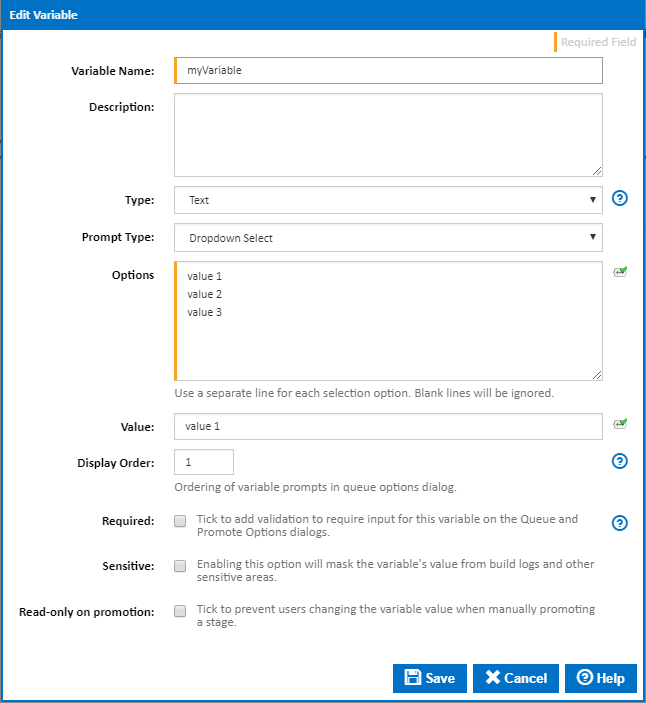
The figure below shows what the user will see when they manually queue a build.
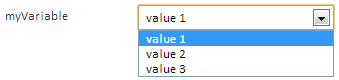
Radiobutton Select
The radio button prompt type is similar to the dropdown select prompt type, in that it is used to pick one value from a list of predefined values. It is however displayed as a list of radio buttons rather than a dropdown list.
Like the dropdown select prompt type, each value must be on a new line when defining your values and it can be used on text and numeric variable types.
Checkbox Select
The checkbox select prompt type allows the user to pick one or more values from a list of values. These values are predefined on the variable itself.
Each value must be on a new line when defining your values.
The checkbox select prompt type can be used on text variable types.
This figure demonstrates how you define your selection values.
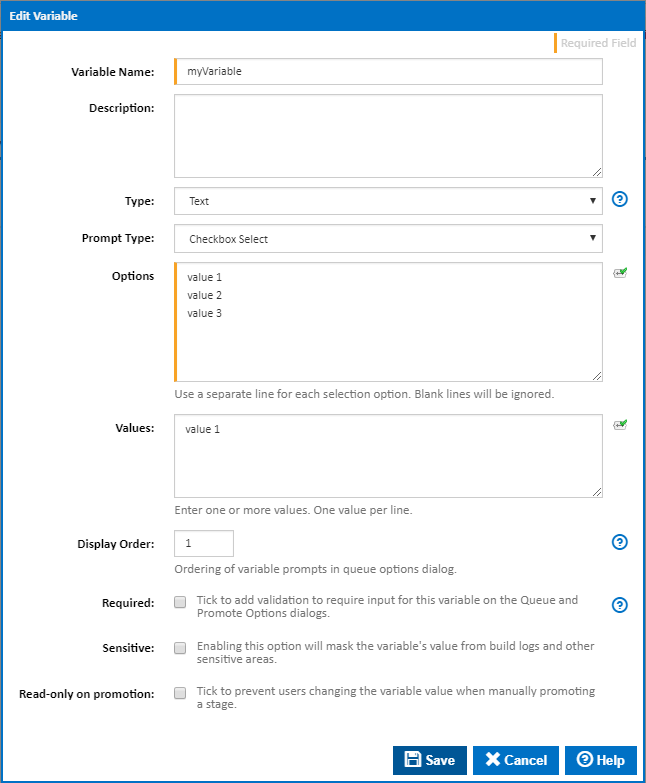
The figure below shows what the user will see when they manually queue a build.

Note, if multiple values are selected, then the variable value will be set to comma-separated list e.g. "value 1","value 2". You can use the In and Not In expression operators to to check for a value in these lists.
Single Checkbox
The single checkbox prompt type limits the user so they can only tick true or false for the variable value. This is shown on the queue dialog as a checkbox, as shown below.
The single checkbox prompt type can only be used on text variable types.