Burn CD/DVD Action
This action supports burning files direct to CDR/CDRW/DVDR & DVDRW Media (depending on your burner hardware). The files burned directly to the drive, ie an image is not created first. To use this action you need to define an alias for your burner first (see here for more info).
Burn CD/DVD
If you are having problems seeing the files on your DVD or CD after burning, then you might have to enable the "Eject after Write" option so that the operating system refreshes the contents of the media.
The File Selection editor allows you to select files & folders and use wildcards or regular expressions to add files to the selection.
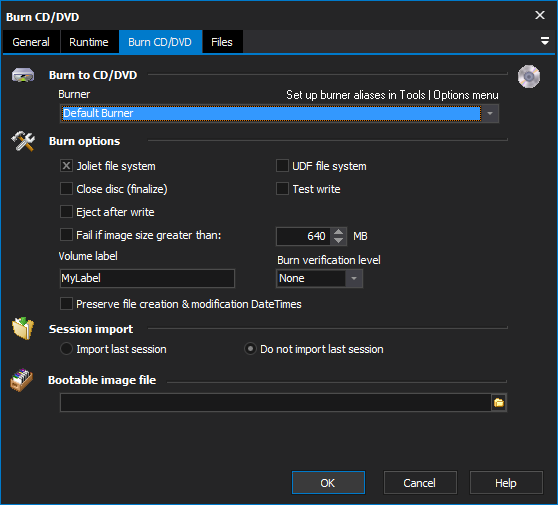
Burn to CD/DVD
Burner
The burner which contains the DVD/CD media on which the files are to be written.
Burn Options
Joliet File System
Enables the Joliet extensions to the ISO9660 file system. This allows you to have file names longer than 8.3 characters. In almost all instances, you'll want to leave this option enabled.
UDF File System
Use the Universal Disk Format when writing to the DVD/CD.
Close Disc (Finalize)
Enable this option if you don't want to write any further data to the disc.
Test Write
Enable this option if you don't want to actually write any data to the disc.
Eject after write
Enable this option to eject the disc when writing completes. If you are having problems seeing the files on your DVD or CD after burning, then you might have to enable this option.
Fail If Image Size Greater Than
If the image to be written to the disk is larger than the specified value the action will fail.
Volume Label
The text to write to the disk volume as its label.
Burn Verification Level
The type of verification to perform after the disk is written. There are three values for this option;
None: No verification is performed after the disk is written.
Quick: The quickest verification is performed. This gives some confidence that the image has been written correctly to the disk.
Full: The best level of verification that can be performed.
Preserve File Creation & Modification DateTimes
Set this option to have the same file creation/modification dates and time on the media as the original files.
Session Import
Import Last Session
Import the last session which was written to this device. Some sessions are not closed and therefore can continue to be written to. If the disk does not have any open sessions, the end result is the same as not importing the last session.
Do not Import Last Session
Leave the last session as it is. Start a new session and perform all operations on that session.
Bootable Image File
Specify the boot image file to be written to the disk. This will be written in a way that results in the CD/DVD gaining the ability to be used as a boot device.
Files
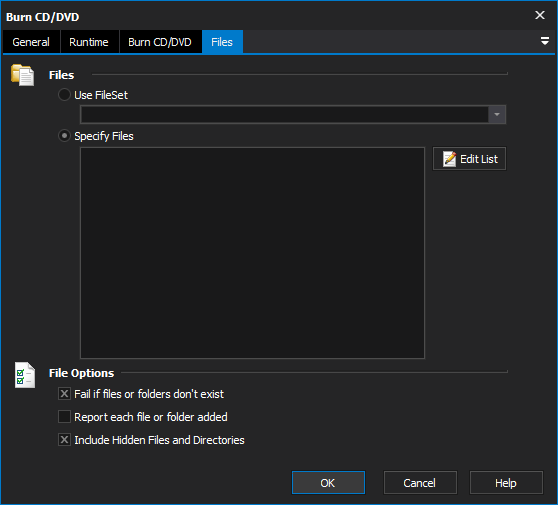
Files
Use FileSet
Specify a FileSet to write to the media. Using a FileSet enables the script to perform other actions on the selected files before and after they are written to the DVD/CD.
Specify Files
In the File spec you can enter a normal DOS type file spec using wild cards * and ?
You can also specify a regular expression, but you need to select the "Regular Expression" checkbox. If you are specifying *.* you should not select regular expression as it is an invalid regular expression.
File Options
Fail if files or folder don't exist
If files or folders are specified in those to be written to the CD/DVD are not able to be located the action will fail. The list of files will be expanded before the disk is written to.
Report each file or folder added
Simply reports each file which listed to be written to the disk. This can slow down the writing of the disk when there are a large number of files.
Include Hidden Files and Directories
Flags that hidden files and directories are to be included when processing the list of files to write to the disk. By default they are not included.