Set Scrollbar Position Action
[Professional Edition Only]
The Set Scrollbar Position action allows you to move a scrollbar to a desired position.
Any scrollbar which implements the standard Windows scrollbar behaviour can be moved
Some non-standard scrollbars do not support this functionality
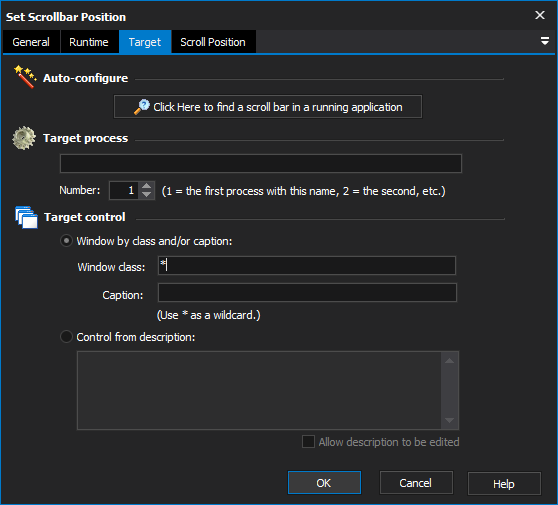
Target
Auto-configure
This is the recommended way to configure this property page. When you click on the "Click Here..." button, FinalBuilder is hidden and Find Control dialog is displayed.
While you search, FinalBuilder will place a red highlight rectangle around the control which is currently under the mouse pointer.
Navigate to a point over the control that you want to choose for the action, and Control-Click to select it. All of the other fields on the property page will be populated with a description of the control. In most cases, this is all you need to create a reproducible description of the target control.
However, you can fine tune the selection by editing each field on the property page. This is described in the Manual Configuration topic.
Target process
The name of the process that will be searched for to perform the mouse click on.
Number
The occurrence of the process that the mouse click will be performed. This is important as their may be multiple copies of the same application running at the same time.
Target control
Window by class and/or caption
Instructs the action that the windows class and caption options should be used in determining which control to select when performing the click.
Window class
The name of the windows class that the control is an instance of. Note that wildcards are allowed to help to enable a boarder selection of controls.
Caption
The display text shown on the control. Again wildcards work within this option value.
Control from description
Instructs the action to use the description when determining which control to click. The description entered will be matched to the display text of the controls in the selected process.
Scroll Position
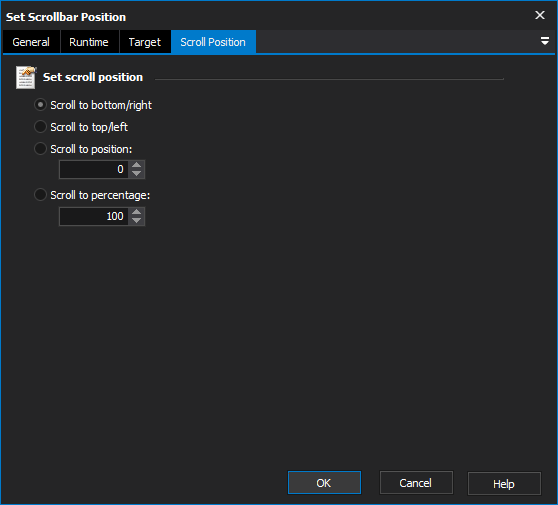
Set scroll position
Scroll to bottom/right
Select this option to scroll a vertical scrollbar to the very bottom, or a horizontal scrollbar to the very right.
Scroll to top/left
Select this option to scroll a vertical scrollbar to the very top, or a horizontal scrollbar to the very left.
Scroll to position
Select this option to set the scroll position to an explicit value. Different scroll bars can have different value ranges, so it's not recommended that you use this option unless you know a lot about the scroll bar in question. For some scroll bars, certain values may be inaccessible, so the action will set the bar as close as it can.
Scroll to percentage
Select this option to set the scrollbar to a certain percentage of its available range. 0% is the topmost (or leftmost) position of the bar, and 100% is the bottommost (or rightmost) position.
This action cannot move a disabled or invisible scroll bar.