Run QA Wizard Batch File Action
The Run QA Wizard Batch File provides a frontend to QABatch in order to run QA Wizard batch files.
(To create QA Wizard batch files, go to the Script menu in QA Wizard and choose Manage Batch Files. See for details.)
QA Wizard Batch File
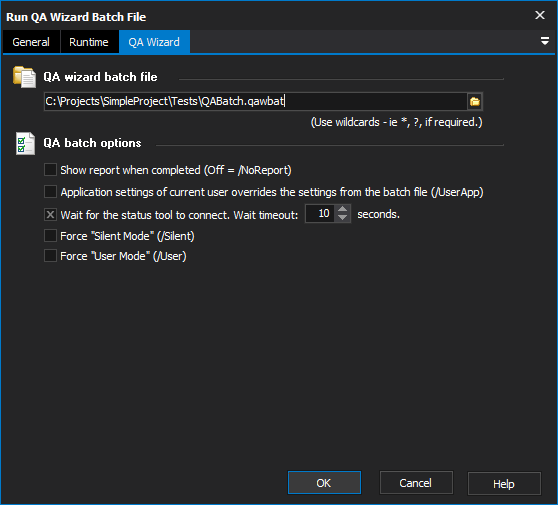
QA Wizard Batch File
Enter the path to a QA Wizard batch file (see above for details on creating these.) Use wildcards (ie *, ?) to specify multiple batch files.
QA Batch Options
Show Report When Completed
If this option is selected, QA Batch will open a web browser to view the status report when the tests finish. If not selected, this option is equivalent to the /NoReport switch.
Application Settings of Current User Overrides the Settings from the Batch File
Use this option to override options from the batch file with the user's default settings in QA Wizard. Equivalent to the /UserApp switch.
Wait for the status tool to connect
If this option is set, QABatch will wait the specified number of seconds for the QA Wizard Status Tool (tray icon) to establish a connection. Choose this option if you would like the QA Wizard status to be shown on the status bar, disable it otherwise.
Force "Silent Mode"
Forces the batch scripts to start in "silent mode". Warning : On our test machine this option caused some scripts to hang QABatch. Equivalent to the /Silent switch. Mutually exclusive with "Force User Mode".
Force "User Mode"
Forces the batch script to start in "user" mode. Equivalent to the /User switch. Mutually exclusive with "Silent Mode".