The Team Foundation Work Item actions allow you to create, copy, edit and query work items from the Team Foundation work item database.
Work Item Property Page
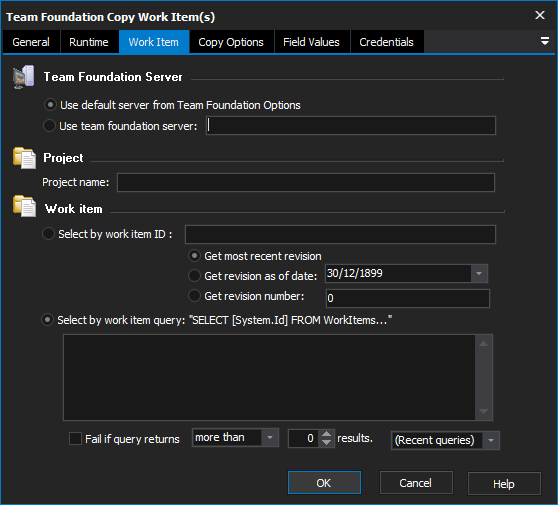
Team Foundation Server
You can connect to the default Team Foundation server (specified under Options -> Other -> Team Foundation Work Items) or specify a specific server to connect to.
Project Name
Enter the name of the Team Foundation project to access.
Work Item
"Select by Work Item ID"
Choose this option to select a specific work item ID number. You can choose to select a specific revision of the work item, if you wish. Revisions can be chosen by date or revision number.
If you are editing a Work Item, you can only select the most recent revision.
"Select by Work Item Query"
Select this option to enter a WQL Work Item Query. Queries can take one of two forms:
Incomplete Queries. If you enter a query starting with "WHERE", then the text shown in the label (ie "SELECT [System.Id] FROM WorkItems") will be prepended to the full query string.
Complete Queries. If you enter a complete, fully formed, query (ie "SELECT [System.Name] from Tasks WHERE [System.Description] contains 'Automated'") then no extra information will be added to the query string.
You may wish to SELECT specific properties if you are intending to edit or read them as part of the action (this will save both network traffic and time.)
"... Fail if query returns"
Optionally, you can choose to have the action fail if the Work Item Query returns the wrong number of results.
"(Recent queries)"
Click on this combo box to drop down a list of recent queries that have been used in FinalBuilder actions. Click on a query to insert it into the property page.
Field Values Property Page
The Field Values tab allows you to edit the values of one or more fields in selected work items:
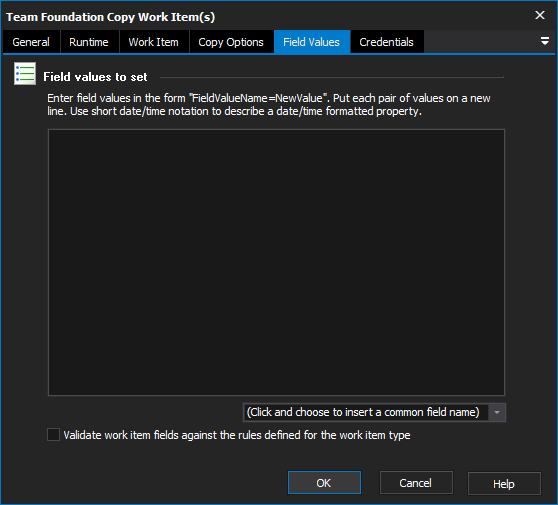
Enter field=value pairs as shown above.
Properties must match the allowed formats for the field type (in the example above, the FinishDate property will be parsed to a .NET DateTime object before being assigned.)
"(Click and choose to insert a common field name)"
Click on this combo box to see a list of common field names. Select a field name to insert it into the field values list.
"Validate work item fields against the rules defined for the work item type"
If this option is not selected, field values will not be explicitly validated before they are committed to the database.