Add Windows Store Certificate
The Store tab in the Add Certificate dialog allows administrators to select a certificate from a Windows certificate store on the server.
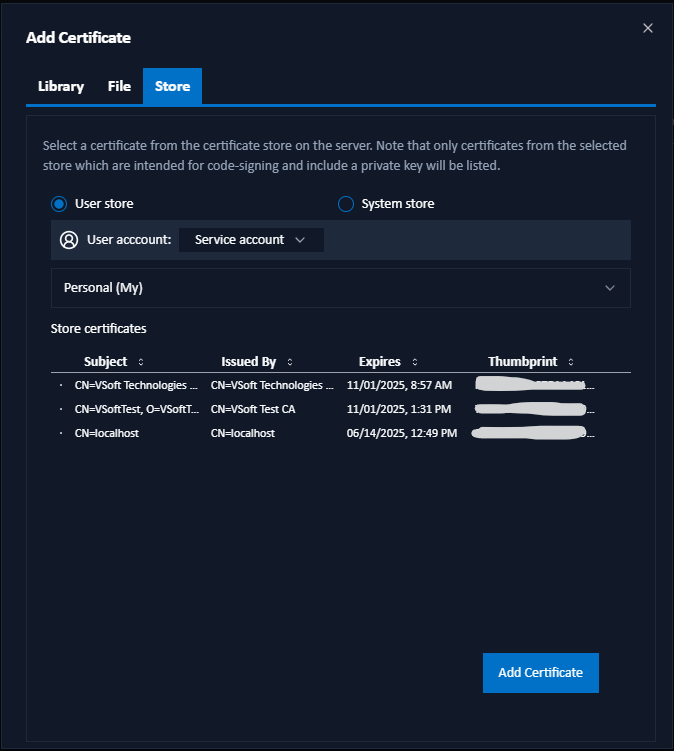
1. Select Store Location
Select either User store or System store as the location of the store which contains certificate you wish to use.
By default, the user certificate stores for the account under which the service is running are displayed. To select a different user account:
- Click the menu next to User account.
- Untick Use service account.
- Enter the user name (formatted as domain\username) and password for the account.
2. Specify User Account (User Store Only)
If you selected User store as the location, by default, the certificate stores for the account under which the service is running are displayed. To select a different user account:
Click the menu next to User account.
Untick Use service account.
Enter the Username (formatted as
domain\username) and Password for the account, and click Update.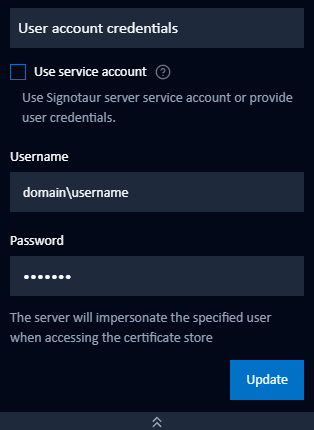
3. Select a Certificate Store
Once the list of stores is loaded, select the store containing the desired certificate from either the user or system store dropdown.
4. Add Certificate
If there are any code-signing certificates with a supported private key (RSA, DSA, ECDSA) in the selected store, a list of these certificates will appear. Select the certificate you want to use, and click Add Certificate.