API Keys
The API Keys page in the Profile section of Signotaur allows you to manage your API keys, including creating new keys, regenerating, or deleting existing ones.
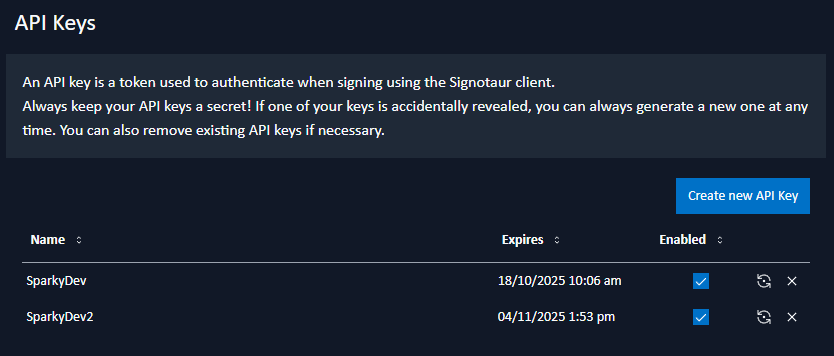
A sortable table displays all existing API keys.
Creating a New API Key
To create a new API key, click the Create new API key button. A dialog will appear where you can enter the following details:
- Name: A descriptive name for the API key.
- Expires: Select the number of days until the API key expires from the dropdown list.
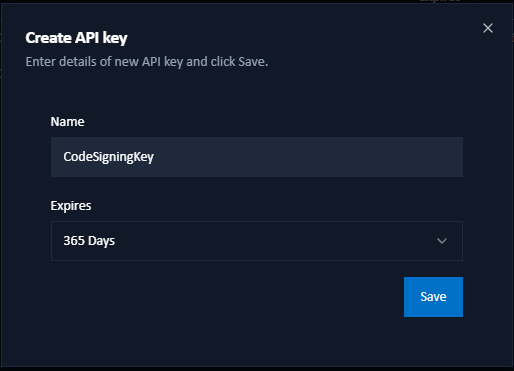
After clicking Save, a new API key will be generated and displayed in a dialog. You can copy the key for use with the Signotaur client tool command line. Ensure that you copy and store the key in a safe place, as you will no longer have access to it once the dialog is closed.
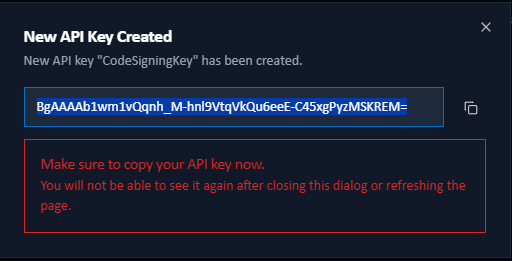
Enabling/Disabling an API Key
To enable or disable a API key, toggle the checkbox in the Enabled column of the API Keys table.
Regenerating an API Key
To regenerate an API key, click the Regenerate API key button next to its entry. A dialog will appear with the following options:
- Change Expiry Date: Check this box to show the input for updating the key's expiry date.
- Expiry: Select the number of days from the dropdown list to update the key's expiry date.
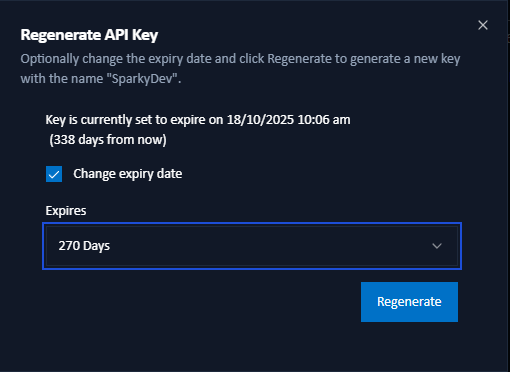
After clicking Regenerate, a new API key will be generated and displayed in a dialog. You can copy the key for use with the Signotaur client tool command line. Ensure that you copy and store the key in a safe place, as you will no longer have access to it once the dialog is closed.
Note: Regenerating an API key will render the old key unusable for all future requests.
Deleting an API Key
To permanently remove an API key, click the Delete button next to its entry. A confirmation dialog will appear to confirm the deletion.
Note: Deleting an API key will revoke its access and render it unusable for all future requests.