Scheduling Projects
Automise can schedule projects to be run by the Windows Scheduling service. To access the scheduling functions, choose Scheduled builds from the Tools menu.
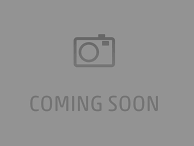
To Create a new scheduled build, click on the New Task button. This will display the wizard that will step you through scheduling a build.
Select a Automise Project File and then click Next to continue.
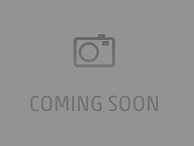
Enter a Title for the scheduled task and then specify the frequency of the build, then click on next to continue.
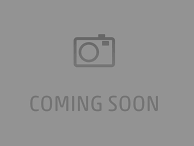
Specify the Time and starting date for the schedule, then click next to continue.
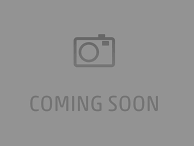
Provide the user name that the build will run as and the password, then click continue. Note that the user needs "Log on as batch job" permissions.
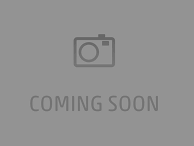
You can choose to run a scheduled build in the IDE or from the command line tool (ATCMD). ATCMD is recommended for tasks that will run unattended.
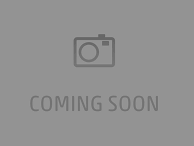
Automise can optionally close other instances of itself which are using the scheduled project. This is useful because only one Automise instance can have a single project open at a time.
The Close unmodified idle instances of the project option will close any other Automise instances which are not running and have no unsaved changes. This is a safe option, and it is recommended that it is enabled.
The Close all instances option will close any Automise instances which are using the same project file. Instances will be closed forcibly if necessary. This option will lose all saved changes, and may forcibly terminate builds in progress if they do not stop cleanly. It is recommended this option is only used sparingly.
For more information on these two options, see the Command Line switches -o and -of in both the FBCMD reference topics..

Click Finish to add this build to your Scheduled Tasks.