Enhanced Prompt For Variables Action
This action (kindly donated by Peter Thörnqvist) is an enhanced version of the here.
By default, interactive actions are not available from the Async Action Groups.
The general settings lets you customise the dialog appearance.
General Settings
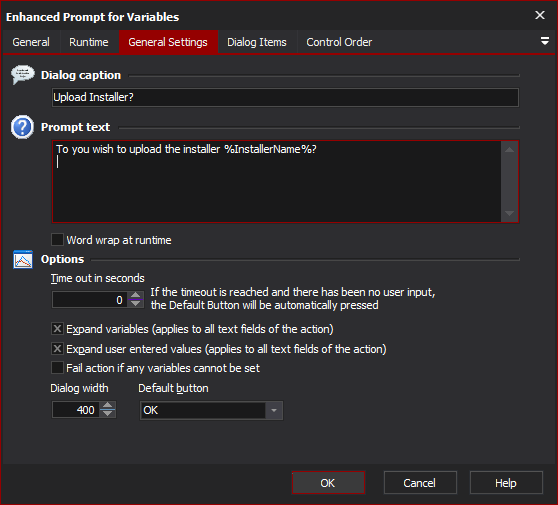
Dialog Caption
The text to appear in the dialog header.
Prompt Text
The text to appear at the top of the dialog (optional).
Word Wrap at Runtime
Set this to automatically wrap the prompt text according to the width of the dialog.
Options
Time Out In Seconds
The dialog will automatically close if the user hasn't interacted with the dialog for the specified time
Expand Variables
Check this to replace variables with their value in the dialog
Expand user entered values
Fail action if any variables cannot be set
Dialog Width
Set the width of the dialog at runtime. You may want to adjust this to a larger width to accommodate large pathnames or other options that require a lot of horizontal space. Be aware that the size of the dialog isn't too big for your user's monitors.
Default Button
This used for the timeout to choose a suitable action when the timeout is reached
Dialog Items
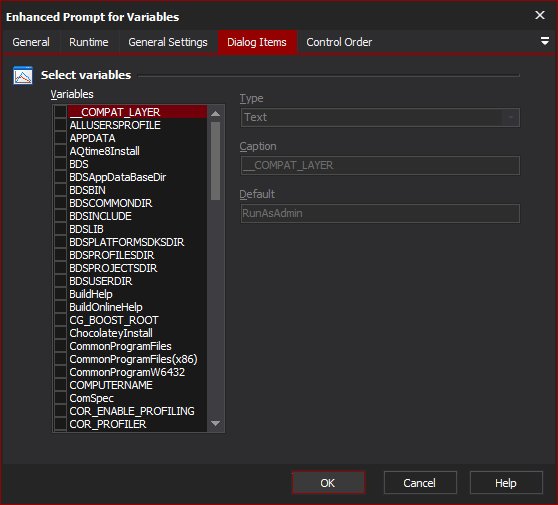
Select variables
Variables
This list allows you to select which variables should be added to the dialog at runtime. Selecting a variable that is checked allows you to configuring the settings for that variable.
Type
Choose the type of the variable (this determines the control used at runtime).
Caption
The name of the control as it will appear on the dialog at runtime
Default
The default value of the control
Values can have initial defaults (which can be variable values or fixed values.)
For "Check List" type prompts, specify default values as a comma-delimited list of values to enable at runtime.
Control Order
Control order
This tab allows you to set the order of the various controls as they will appear on the runtime dialog
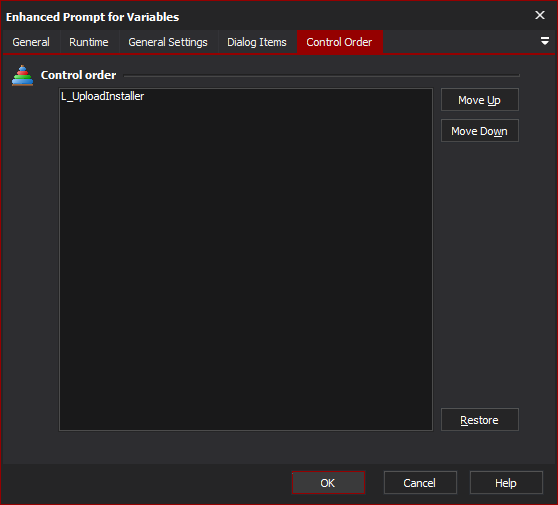
This is the prompt form at Runtime, showing 4 variables. Clicking on the Cancel button would cause the action to fail and stop the run. Also notice that a timeout has been set and is currently at 23 seconds.