Server Data Share
What is the Server's Data Share?
The Continua server data share is where Continua stores all the repository and build information that is required to run and access builds successfully. The data share is broken up into the following two separate folders:
- Repository Cache (Rc): This is where Continua stores its local copy of any repositories that have been added to the Continua environment. As a general rule, this folder should not be modified as all repository information is handled internally by Continua.
- Workspace (Ws): This is the server's workspace which is where all builds are sync'ed to after an agent has finished running a stage.
This data share must be located on the same machine that is running Continua server. Note that as the data share can contain several repositories and hundreds of builds, you should choose a location on a drive that has plenty of free disc space.
Setting the Data Share
Setting the Data Share through the Installer
For the majority of users, setting the data share through the installer will be all that is necessary to configure your data share (as shown below).
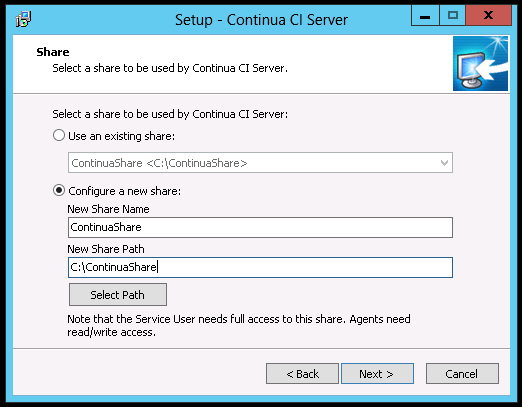
When creating a data share through the installer you are creating a network share that points to a directory on the Continua Server. There are two options that you must specify:
- Share Name: This is the name of the network share that will be created. For example, if you set the Share Name to ContinuaShare then the network share that is created will be \<continua_server_name>\ContinuaShare.
- Share Path: This is the local path that the newly created network share will point to. For example, if you set the Share Path to C:\ContinuaShare then the network share will point to C:\ContinuaShare.
Note that the Service User that the Continua Server runs under must have full access to this share. Also, the Service Users that the Continua Agents run under must have read and write access to the share.
Setting the Data Share through the Server Config
Once Continua has been installed, the server data share can be modified by changing the Continua.Builds.DataSharePath value in the Continua Server configuration file. The configuration file can be found in <continua_install_path>\Server\Continua.Server.Service.config.
It is highly recommended that if you need to change your data share that you run the installer again and change the share within the installer. Advanced users can however change their data share settings manually through the config file.
The Continua.Builds.DataSharePath value can be found in the <appSettings> section of the config file and it points to the Share that was setup during the Continua Server install process. Using the example above, if you opened the config file you would find the Continua.Builds.DataSharePath property would have a value of \<continua_server_name>\ContinuaShare.
When modifying the Continua.Builds.DataSharePath property, note the following:
- The value must always point to a network share.
- The network share that it is pointing to must be located on the same machine that is running the Continua Server.
- The value must always be a UNC path.
- The user that the Continua Server service runs under must have full access to the share.
- The users that the Continua Agent services run under must have read and write access to the share.
Any changes made to the Server configuration file will not take effect until the Continua Server service has been restarted.
Troubleshooting Your Data Share
I am getting the error 'The server's data share path cannot be found or it is not local to the server'
This error can be caused for a couple of different reasons. To fix this error please check the following:
- The directory the network share is pointing to cannot be found. If this is the case then you will need to check the directory that the network share is pointing to and update the network share to the correct directory.
- The network share cannot be found. This can be fixed by running the installer again or recreating the network share manually.
- Either the Continua Server or a Continua Agent cannot access the data share. Check the security permissions on the share and update the users that the server and agents are running under.
I am getting the error 'The server's data share path cannot be written to'
This error is caused when either the Continua Server user or a Continua Agent user cannot write to the share. Check the security permissions on the share and update the users that the server and agents are running under.
I am getting the error 'The local folder for the server's data share path cannot be found'
This error is generated when the Continua server is having issues parsing the network path into the server's local path. The server parses the share as some actions that are supported by Continua only accept local paths.
Continua uses three different methods when it attempts to get the local path from the network share. Check the following settings to fix this error:
- Make sure the Continua.Builds.DataSharePath property in the Continua.Server.Service.config configuration file is a valid network share. See the section Setting the Data Share through the Server Config section above for information on how to check and edit the network share.
- If the Continua.Builds.DataSharePath property is pointing to the correct location then you should check the user permissions for Windows Management Instrumentation queries. Continua attempts to use WMI queries to extract the local path from the share and if the permissions are not set correctly then it will not be able to extract the local path.
- If the previous suggestions do not fix this error then you can manually specify the local data share path. The local data share path can be added by adding the Continua.Builds.DataShareLocalPath property to the <appSection> of the <continua_install_path>\Server\Continua.Server.Service.config file. Add the following to the appSection <add key="Continua.Builds.DataShareLocalPath" value="C:\ContinuaShare" />. Note that when you add this property to the config that its value must point to the local path of the share. If the network share points to C:\ContinuaShare then Continua.Builds.DataShareLocalPath must also point to C:\ContinuaShare.