NCover Reporting Action
The NCover Reporting action allows you to generate a range of reports from code coverage data (which can be generated using the NCover action). Over 20 different reports can be generated within a single execution of the NCover Reporting action.
The Reporting page allows you to specify the Coverage files to be included in the report.
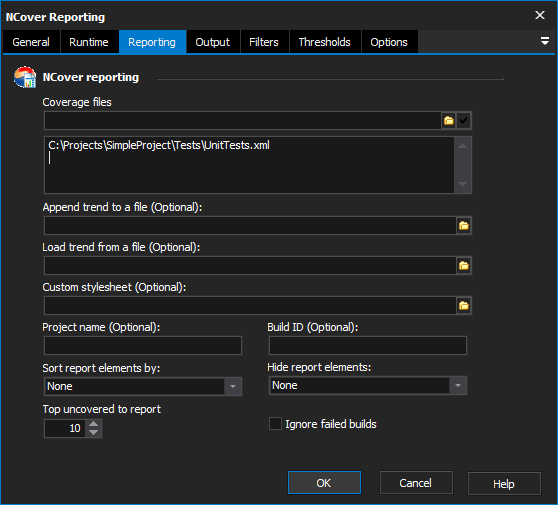
Reporting
NCover Reporting
Coverage Files
Specify a list of coverage files to be included in the output report. Each coverage file needs to be listed on a separate line within the field provided. Coverage files can be generated by the NCover action.
Append Trend to a File
Specify a file to append the coverage trend data to. If the file does not exist it will be created.
Load Trend From a File
To load existing trend data to be included in the report specify an existing trend file.
Custom Stylesheet
Specify a custom XSLT file to be used to format the report.
Project Name
The value entered here will appear in the heading of the report.
Build Id
Specify a Build Id for the Merged Coverage Data File Name.
Sort Report Elements By
Allows you to specify how the data in the report is sorted.
None, Name, ClassLine, CoveragePercentageAscending, CoveragePercentageDescending, UnvisitedSequencePointsAscending, UnvisitedSequencePointsDescending, VisitCountAscending, VisitCountDescending, FunctionCoverageAscending, or FunctionCoverageDescending
Hide Report Elements
Allows you to hide specific elements within the report.
None, HideUnvisited, HideFullyCovered, or HideThresholdCovered
Top Uncovered To Report
Control how many of the Top Uncovered items are displayed in the report.
Ignore Failed Builds
When including trend data, builds with failing tests will be included. Enabling this option will exclude data where tests failed.
Output
The Output page allows you to specify the output directory where the reports will be stored. You can also generate a list of the reports that will be generated when the action runs.
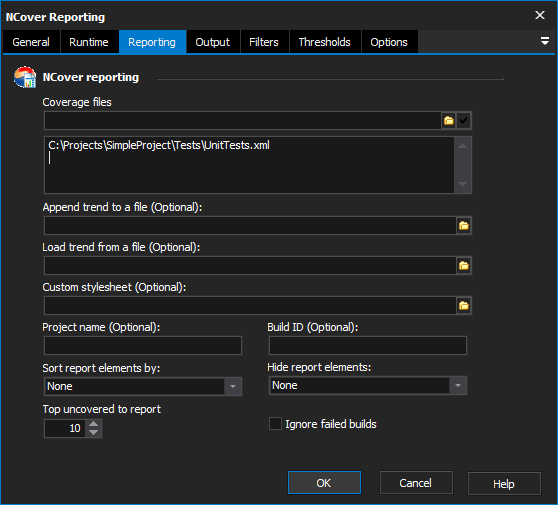
Output Reports
Output Path
Specify the path where the reports will be stored.
Report Types
Use the controls provided to add the desired report types to the list. Multiple reports can be generated at once.
Format
Filters
The Filters page provides a means of excluding specific data from being included in the report.
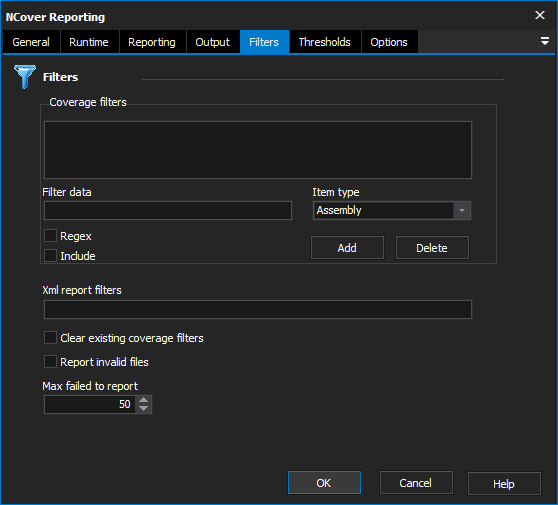
Filters
Coverage Filters
Use the controls provided to set filters to include/exclude specific elements from the report.
Example
The following filter will exclude all assemblies that end with 'Test':
"*Test":Assembly
The following filter excludes all assemblies that don't begin with 'myproject':
"myproject*":Assembly:False:True
Xml Report Filters
Allows you specify which details should be omitted from Xml reports, may be necessary when generating large reports.
Clear Existing Coverage Filters
Clear existing filters on the view.
Report Invalid Files
Rather than fail the action if one of the coverage files is invalid, enabling this option will report the invalid coverage files and create the report with the remaining valid coverage files.
Max Failed To Report
Specify the maximum amount of items that fail the minimum coverage thresholds.
Thresholds
The Thresholds page allows you to specify minimum and satisfactory threshold levels. Minimum coverage thresholds allow you to fail the action if the coverage criteria specified is not satisfied. The satisfactory thresholds allow you to report on values that do not meet specified criteria.
The Threshold features are only available in NCover Complete Edition.
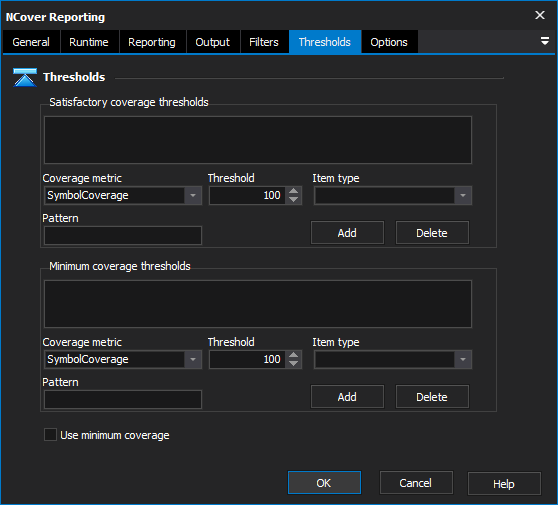
Thresholds
Satisfactory Coverage Thresholds
Use the controls provided to set the Satisfactory Thresholds.
Minimum Coverage Thresholds
Use the controls provided to set the Minimum Thresholds.
Examples:
The following example will fail any namespace that has a cyclomatic complexity greater than 60:
CyclomaticComplexity:60:Namespace
The following example will fail any Class ending in 'Test' where all methods have not been executed:
MethodCoverage:100:Class:".*Test$"
For more information see.
Use Minimum Coverage
Options
The Options page allows you to rebase source files, determine action behaviour and set merge options.
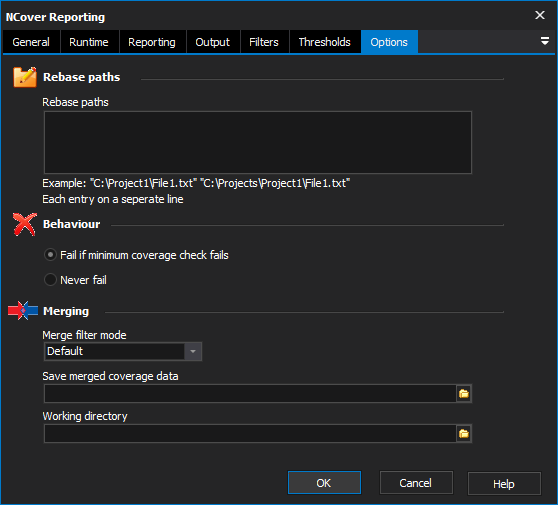
Rebase Paths
Rebase Paths
Specify source paths to be rebased in the form of "<Source Path>" "<Destination Path>" with each entry on a separate line.
Behaviour
This option allows you to determine whether the action will fail if the Minimum Coverage Checks fail or whether the action will pass regardless of the Minimum Coverage Check outcome.
Merging
Merge Filter Mode
This determines how the coverage data is merged into the base coverage file.
Save Merged Coverage Data
Allows you to save the merged coverage data and the filters to the specified file.
Working Directory
Allows you to set a working directory so that relative paths can be used.