Create FTP Site Action - [IIS 6]
[FinalBuilder Professional Edition]
Use the Create FTP Site Action to create a new FTP site, complete with a root directory.
Specify the IIS Server to connect to under the Server tab.
Server
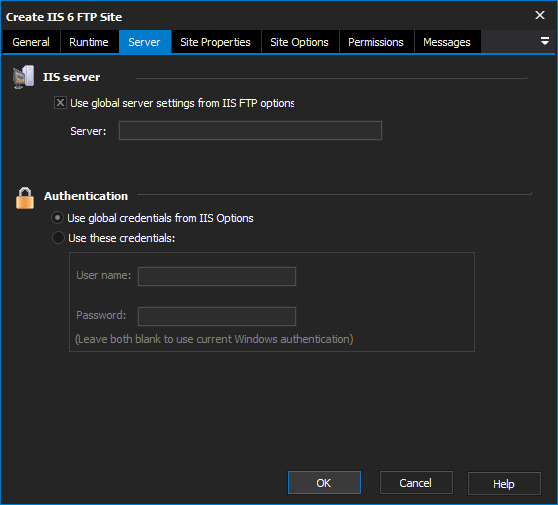
IIS Server
Use global server settings from IIS FTP options
Server
Authentication
Use global credentials from IIS options
Use these credentials
Username
Password
Site Properties
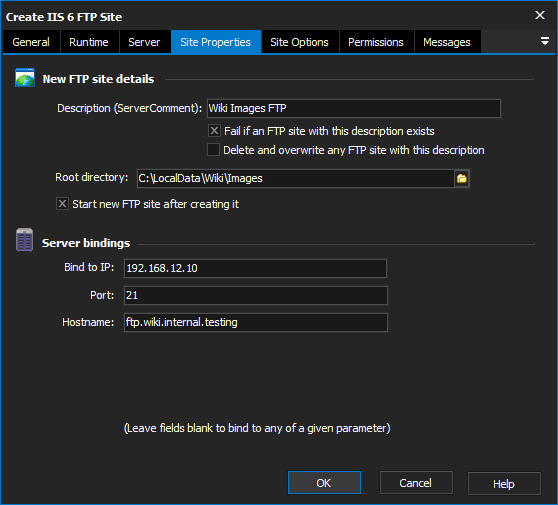
New FTP site details
Description
Enter a description that the new FTP site will be known by.
Fail if an FTP site with this description exists
Check this box to fail if another FTP site already has the same name.
Delete and overwrite any FTP site with this description
Check this box to replace an existing FTP site with a matching name.
If neither of these options are selected and another FTP site exists with a matching name, the new site is created alongside it.
Root Directory
Specify the directory (on the IIS server) where you want files to be hosted for the root FTP directory.
Start new FTP site after creating it
Enable this option to start the new FTP site when the action is run. Otherwise, the site is created in the Stopped state.
Server Bindings
Bind to IP
You can specify IP, Port and Hostname bindings for the new FTP site. Leave any field blank in order to bind to any of a given parameter.
Port
Hostname
Site Options
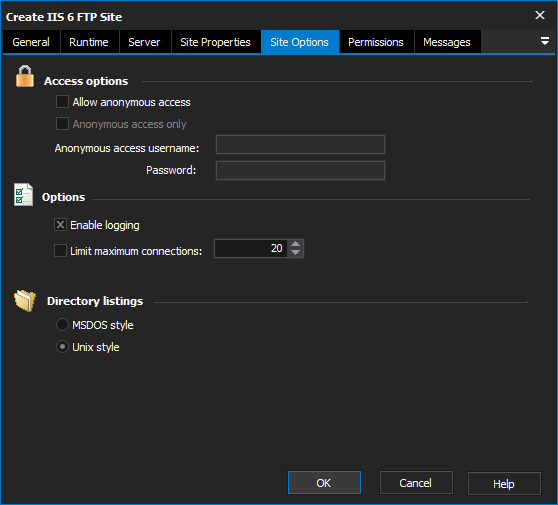
Access options
Allow anonymous access
Enable this option to allow a user to log in as "anonymous" (ie anonymous FTP.)
Anonymous access only
If this option is enabled, the anonymous user will be the only user who is allowed to log in.
Anonymous Access Username and Password
Specify a Windows username and password on the server. When users log in as anonymous, they are in fact logging in as this user.
Options
Enable Logging
Enable this option to log all access to the FTP site. You can also disable logging individually for different FTP directories (See the Permissions tab.)
Limit Maximum Connections
Specify a number here in order to limit the number of concurrent connections to this FTP site.
Directory Listings
MSDOS style
The default directory listing format can be "MSDOS Style" or "Unix Style".
Unix style
Permissions
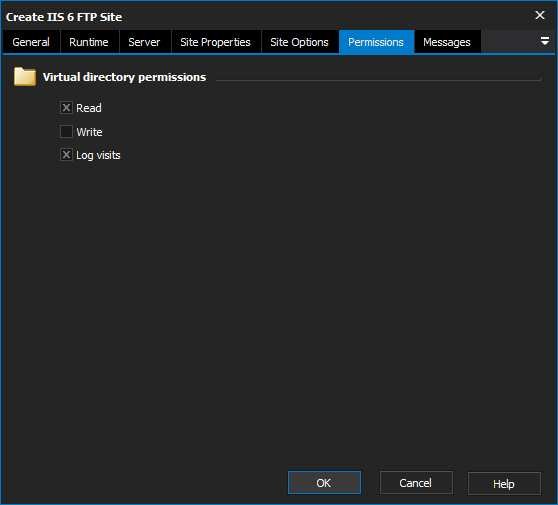
Determines the permissions for the root FTP directory. See the Permissions section of the Create FTP Directory Action - [IIS 6] for more details.
There is an observed bug in IIS 6.0 whereby even though "Read" access is set on the root directory of a new FTP site, the Read checkbox appears unchecked when viewed in the IIS Management console. Despite the checkbox appearing unchecked, the root directory does support Read access
Read
Write
Log visits
Messages
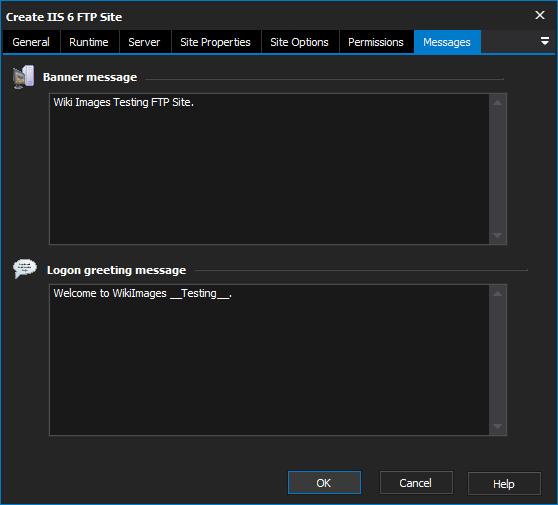
The Banner Message and Logon Greeting Message are sent to the user when they first connect to site, and when they log in (respectively.)