Team Foundation Merge Action
Use the Team Foundation Merge action to merge changes from another branch. The merge will not become permanent until a Check In Pending Changes operation takes place.
See the Merge Command reference in the Visual Studio Team Foundation Source Control Commands reference for more details on each option. Merges run by FinalBuilder always run with the "/noprompt" command line option set. This can lead to unexpected behaviour.
Use the Team Foundation Merge action to merge changes from one branch into another.
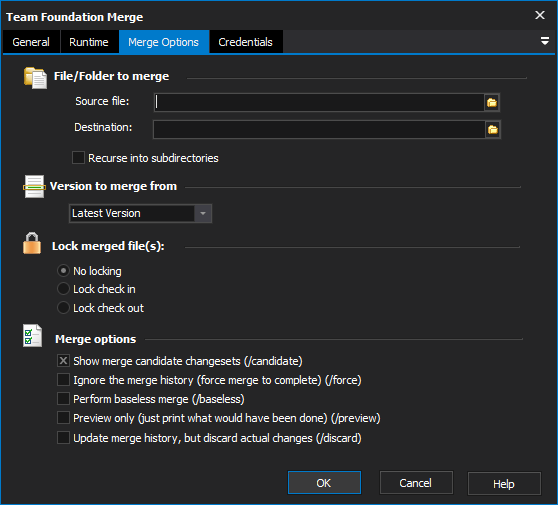
File/Folder To Merge
Specify a branched file/folder to merge from, and a file/folder to merge to. Group multiple files with wildcards (ie *.)
Version to Merge from
Instead of merging from the latest version of the file, you can choose to label a specific version. Versions can be selected by changeset number, label, a specific workspace, or a specific date.
Lock merged file(s)
Merged files can be locked against check in or check out by other users, until the changes are checked in.
Show merge candidate changesets (/candidate)
Use this option to show changesets in the source which have not been merged into the destination file/folder.
Ignore the merge history (/force)
Use this option to force the merge of all changes, even if some of them have been merged before.
Perform baseless merge (/baseless)
Use this option to perform a merge in absence of a base version.
Preview only (/preview)
If this option is set, the merge will not actually happen but the action will log the changes which would have been made.
Update merge history, but discard actual changes (/discard)
If this option is set, Team Foundation will update the merge history but not invoke the actual changes.