Wait For Command Action
The Wait For Command action allows you to execute an external process and wait until it exhibits certain behaviour, or returns a certain value. For an overview of "Wait For..." events, including specifics of the Wait Options, see the Waiting For Events topic.
Because some executables may use a large amount of system resources, you may wish to set the polling interval on the Wait Options to a high value.
Command
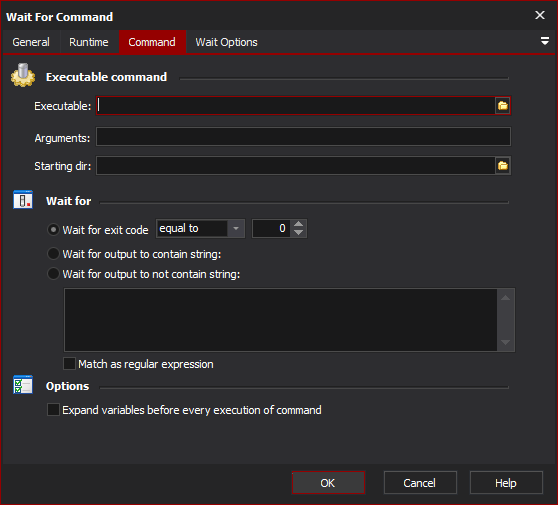
Executable Command
Executable
Specify the details of the executable to run. You can specify a starting directory, and any command line arguments you wish to pass to the executable.
Even if the Wait For action times out, the executable program will not be terminated if it is hung. If a hung process is a likely possibility, it is recommended to use %VariableName%) in the action parameters will be expanded every time the target command is run. Otherwise, they are only expanded once (when the action starts waiting.)
Setting this option allows you to change the parameters of the wait call while it is running. However, it should not be taken lightly. In particular, variable changes are not atomic. This means that while one variable value may have been updated, another may not yet have been updated when the executable is run. This can lead to unspecified behaviour. If you really want to change the parameters while running, a safer bet is to choose this option, but change the actual action properties from the OnCommandOutput script event - see below. This guarantees that all the arguments are changed at once.
Arguments
Starting dir
Wait for
Wait for exit code
Wait for output to contain string
Wait for output to not contain string
Match as regular expression
Options
Expand variable before every execution of command
Wait options
Enable timeout
Polling interval
On timeout
Script Events
In addition to the normal Wait script events, Wait For Command provides an OnCommandOutput event. This script event allows you to do more advanced parsing of the command output (available in the Output parameter) or the exit code (available in the Exit Code parameter.) Set the Continue parameter to True in order to stop waiting and continue the project run.
If you wish to depend solely upon the OnCommandOutput event for control of waiting, set the action to wait for an improbable exit code - ie -1.