The Certificates page in the Admin section of Signotaur allows administrators to manage certificates used by the Signotaur client for code-signing.
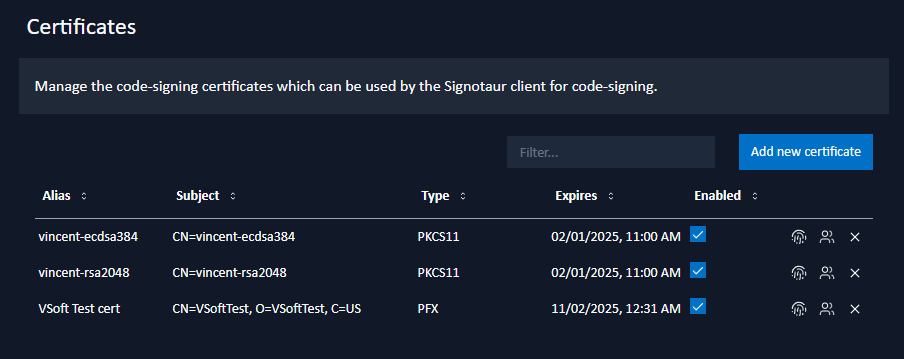
A sortable, filterable table displays all registered certificates and can be searched by alias or subject.
Adding a New Certificate
To add a certificate, click Add New Certificate. A dialog will open where you can enter certificate details.

Signotaur supports three certificate types, each accessible via its own tab:
- Hardware: Loaded from a server hardware token or HSM via PKCS#11, a cryptographic token interface standard.
- File: Uploaded PFX (Personal Information Exchange) files containing certificates and private keys.
- Store: Certificates stored in the Windows Certificate Store.
Click each heading for more details on adding each certificate type.
Enabling/Disabling a Certificate
To enable or disable a certificate for signing, toggle the checkbox in the Enabled column of the certificates table.
Viewing a Thumbprint
 To view a certificate's thumbprint, click the Show Thumbprint button next to its entry. A dialog will open where you can view and copy the thumbprint.
To view a certificate's thumbprint, click the Show Thumbprint button next to its entry. A dialog will open where you can view and copy the thumbprint.
Assigning User Access
 To assign certificates to users, click the Assign User Access button next to the certificate entry.
To assign certificates to users, click the Assign User Access button next to the certificate entry.
In the dialog which opens, use the dropdown to select one or more non-admin users to assign the certificate to, then click Save.
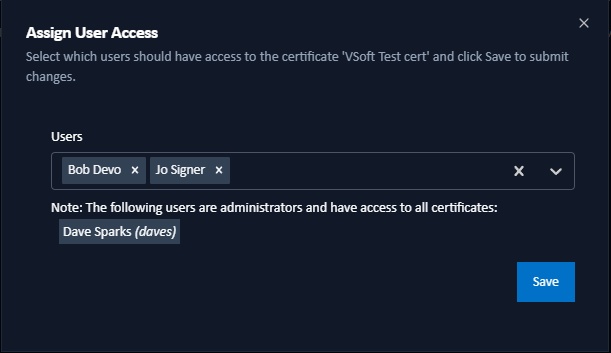
Note: Only non-admin users can be assigned this way, as admin users automatically have access to all certificates.
Updating the Password
 PKCS#11 certificate passwords can expire. To update the registered password for a certificate, click the Update Password button next to the certificate entry.
PKCS#11 certificate passwords can expire. To update the registered password for a certificate, click the Update Password button next to the certificate entry.
In the dialog which opens, enter the password and a password confirmation, then click Save.

Note: Passwords can only be updated for PKCS#11 certificates.
Deleting a Certificate
 To delete a certificate, click the Delete button next to its entry, then confirm to permanently remove it.
To delete a certificate, click the Delete button next to its entry, then confirm to permanently remove it.