Server Requirements
- Operating System: Windows 10 or Windows Server 2016 (or later)
Installer
To install Signotaur Server, run Signotaur.Server.Setup_x64_*.exe and follow the steps in the Setup Wizard.
1. Service Installation
Signotaur runs as a Windows service. During installation, you will be prompted to provide:
Destination Location: By default, Signotaur installs to
%ProgramFiles%\VSoft Technologies\Signotaur. You can specify a different location if preferred.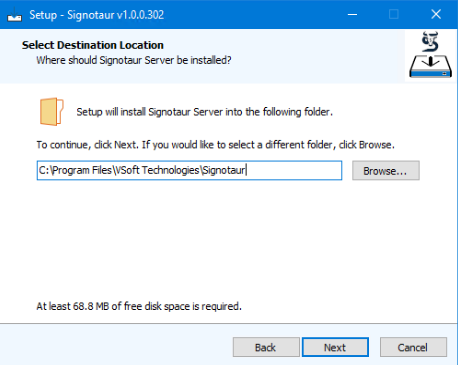
Service Account: Specify the user account that the service will use in
domain\userormachinename\userformat, along with its password. We recommend creating a dedicated user account for the service and ensuring it has all necessary permissions.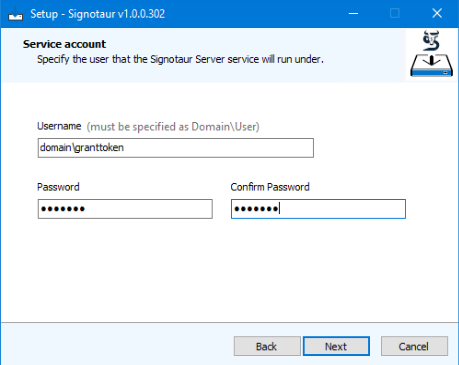
Site Hostname: Enter the server name or DNS name used to access the service.
Port: Choose an available port for the server. If IIS (not required for Signotaur) is installed, port 80 may already be in use. To check for available ports, use the following command:
netsh http show urlacl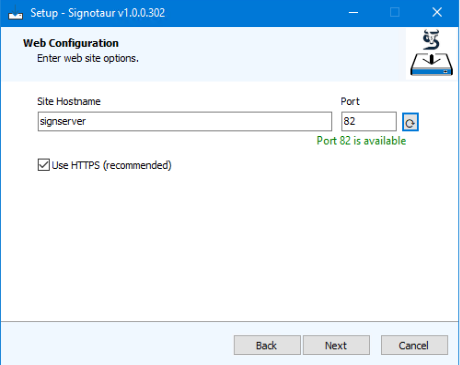
2. SSL Configuration
Signotaur requires HTTPS for secure access.
Select an SSL certificate. You may use a private key file, a certificate from the Personal certificate store on the local machine, or generate a self-signed certificate if the server is not exposed to the internet.
We recommend setting the certificate's subject to match the hostname.
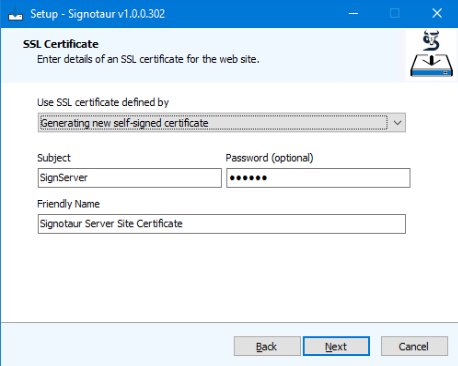
Initial Setup
1. Launch the Application
Once installed, open a web browser and navigate to:
https://hostname:port
2. Create an Administrator Account
Follow the on-screen prompts to set up the administrator account.
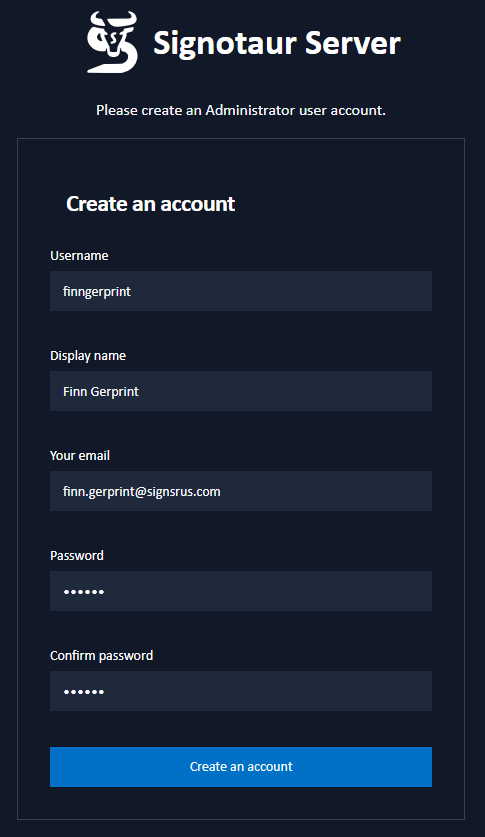
3. Configure Mail Server Settings
Go to Admin > Settings. Configuring the mail server allows users to receive password reset notifications and account verification emails. This step can be skipped if an SMTP service is not available. See Settings page.
4. Add License Key
Go to Admin > Licenses. Licenses can be purchased via the VSoft Technologies website. If you have a license, click Add License to upload it. Alternatively, request a 14-day trial license. See Licenses page.
5. Register a Certificate
Navigate to Admin > Certificates and click Add New Certificate. Options include registering a certificate from a PKCS#11-compatible hardware device (e.g., SafeNet eToken, YubiKey), uploading a PFX file, or using a certificate from the Windows Certificate store. Hardware devices require that a PKCS#11 library is installed on the server. See certificate registration guide.
6. Add Users
Go to Admin > Users and click Create New User to add server users. Assign one or more certificates to each non-admin user to enable them to sign files. See user management guide.
Your Signotaur Server is now set up and ready to use! With the initial configurations complete, you can begin signing files securely. For additional information and guidance on available settings, refer to the rest of this documentation. Happy signing!